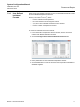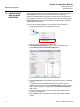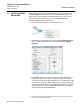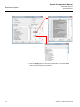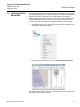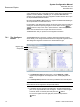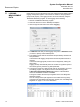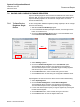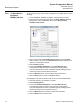Yogurt Maker User Manual
System Configuration Manual
300510EN, Rev AA
December 2010
Rosemount Raptor
7-14
Section 7. Service Functions
7.7 LOGGING
MEASUREMENT
DATA
Raptor devices such as the Rosemount 2410 and Rosemount 5900S support
logging of diagnostic registers. This function is useful for verifying that the
gauge works properly. The logging function can be accessed by using the
TankMaster WinSetup program. To start logging do the following:
1. Start the TankMaster WinSetup program.
2. Select the device icon in the WinSetup workspace.
3. Click the right mouse button and choose Logging.
4. The Manual mode lets you start logging at any time. In Automatic mode
you have to specify a Start and Stop time.
5. The resulting log file will not exceed the size specified by the Max File
Size parameter.
In automatic mode logging will proceed until the stop date and time is
reached.
In manual mode logging will proceed until it is stopped by clicking the
Stop button.
Logging will stop automatically when the number of log files is equal to
the number given by the Max Log Files parameter.
6. The log file is stored as a plain text file and can be viewed in any word
processing program. The log file is stored in the following folder:
C:\Rosemount\Tankmaster\Setup\Log, where C is the disk drive
where the TankMaster software is installed.
The log file contains the same input registers as the View Diagnostic
Registers window.
You can change which input registers to be included in the log file by
configuring the View Diagnostic Registers window, see “View Diagnostic
Registers” on page 7-11 for more information.