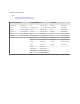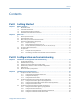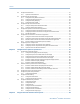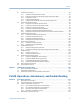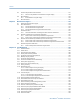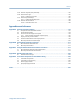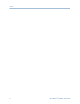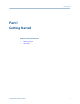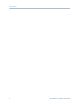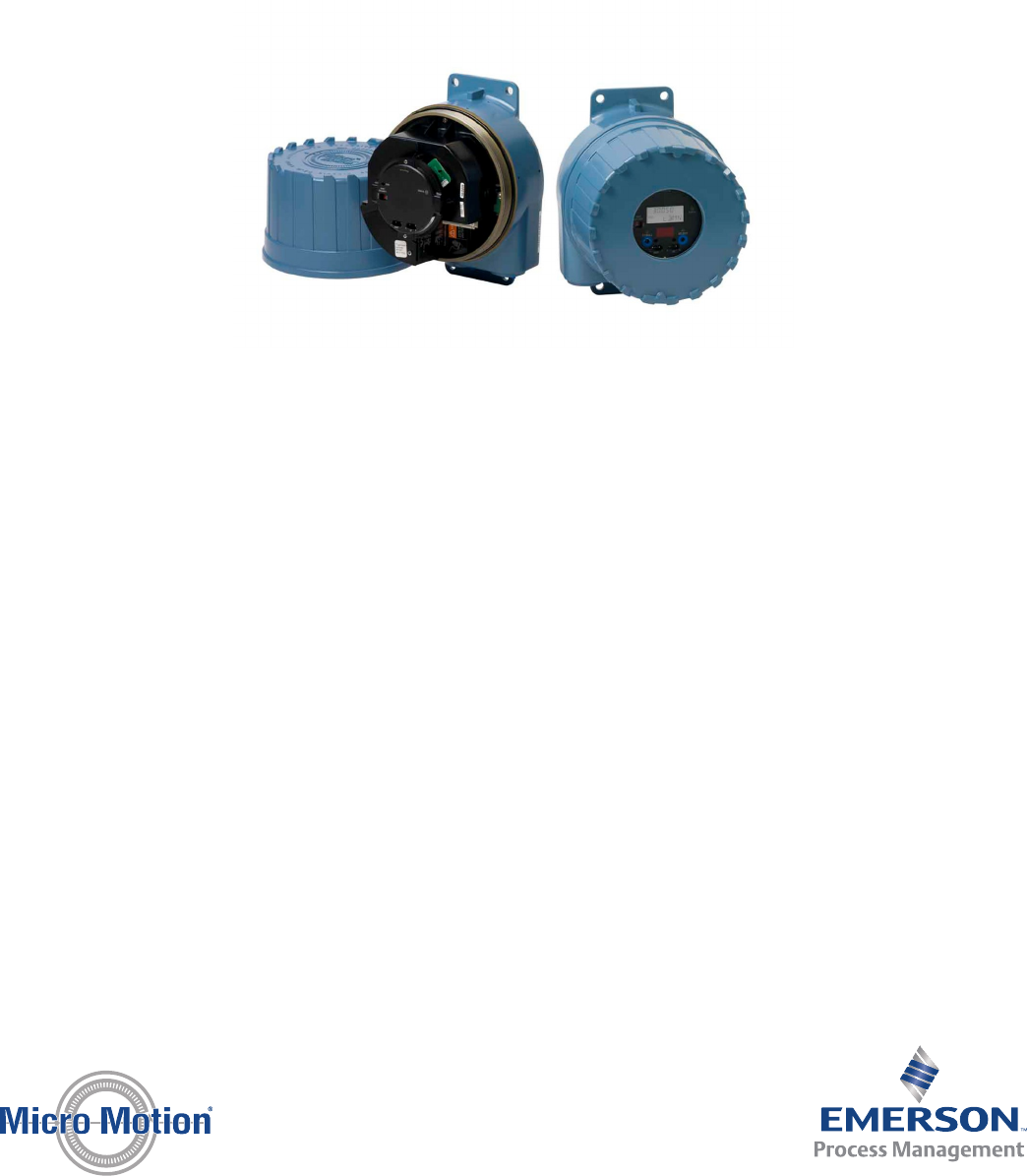Configuration and Use Manual MMI-20016855, Rev AC April 2013 Micro Motion® 9739 MVD Transmitters
Micro Motion customer service Email • Worldwide: flow.support@emerson.com • Asia-Pacific: APflow.support@emerson.com North and South America Europe and Middle East Asia Pacific United States 800-522-6277 U.K.
Contents Contents Part I Getting Started Chapter 1 Before you begin .............................................................................................................3 1.1 1.2 1.3 1.4 Chapter 2 About this manual .........................................................................................................................3 Transmitter model code ................................................................................................................
Contents 4.4 4.5 4.6 4.7 4.8 4.9 Chapter 5 Configure device options and preferences .....................................................................65 5.1 5.2 5.3 5.4 5.5 5.6 Chapter 6 ii Configure Flow Direction .............................................................................................................37 4.4.1 Options for Flow Direction ............................................................................................38 Configure density measurement ...........
Contents 6.1 6.2 6.3 6.4 6.5 6.6 6.7 6.8 6.9 Chapter 7 Configure the mA output ............................................................................................................83 6.1.1 Configure mA Output Process Variable .........................................................................84 6.1.2 Configure Lower Range Value (LRV) and Upper Range Value (URV) ...............................86 6.1.3 Configure AO Cutoff .................................................................
Contents 8.5 8.6 8.7 Chapter 9 Measurement support .................................................................................................143 9.1 9.2 9.3 9.4 9.5 9.6 Chapter 10 Options for measurement support ............................................................................................143 Zero the flowmeter ...................................................................................................................143 9.2.1 Zero the flowmeter using the display ........
Contents 10.25 Check for slug flow (two-phase flow) .........................................................................................185 10.26 Check the drive gain ..................................................................................................................185 10.26.1 Collect drive gain data ................................................................................................186 10.27 Check the pickoff voltage .........................................................
Contents vi Micro Motion® 9739 MVD Transmitters
Getting Started Part I Getting Started Chapters covered in this part: • • Before you begin Quick start Configuration and Use Manual 1
Getting Started 2 Micro Motion® 9739 MVD Transmitters
Before you begin 1 Before you begin Topics covered in this chapter: • • • • 1.1 About this manual Transmitter model code Communications tools and protocols Additional documentation and resources About this manual This manual provides information to help you configure, commission, use, maintain, and troubleshoot the Micro Motion 9739 MVD transmitter.
Before you begin Table 1-1: Communications tools, protocols, and related information (continued) Communications tool Field Communicator Supported protocols Scope In this manual HART/Bell 202 Complete configuration Basic user information. and commissioning See Appendix C. For more information User manual on Micro Motion web site (www.micromotion.
Quick start 2 Quick start Topics covered in this chapter: • • • • • • 2.1 Power up the transmitter Check flowmeter status Make a startup connection to the transmitter Characterize the flowmeter (if required) Verify mass flow measurement Verify the zero Power up the transmitter The transmitter must be powered up for all configuration and commissioning tasks, or for process measurement. 1. Ensure that all transmitter and sensor covers and seals are closed.
Quick start 1. Wait approximately 10 seconds for the power-up sequence to complete. Immediately after power-up, the transmitter runs through diagnostic routines and checks for error conditions. During the power-up sequence, Alarm A009 is active. This alarm should clear automatically when the power-up sequence is complete. 2. Check the status LED on the transmitter. Table 2-1: Transmitter status reported by status LED LED state Description Recommendation Green No alarms are active.
Quick start Communications tool Connection type to use Instructions Field Communicator HART Appendix C Postrequisites (Optional) Change the communications parameters to site-specific values. To change the communications parameters using ProLink II: • To change the protocol, baud rate, parity, or stop bits, choose ProLink > Configuration > RS-485. • To change the address, choose ProLink > Configuration > Device.
Quick start 2. Set the flow characterization parameters. Be sure to include all decimal points. • For straight-tube sensors, set FCF (Flow Cal or Flow Calibration Factor), FTG, and FFQ. • For curved-tube sensors, set Flow Cal (Flow Calibration Factor). 3. Set the density characterization parameters. • For straight-tube sensors, set D1, D2, DT, DTG, K1, K2, FD, DFQ1, and DFQ2. • For curved-tube sensors, set D1, D2, TC, K1, K2, and FD. (TC is sometimes shown as DT.) 2.4.
Quick start Figure 2-3: Tag on older straight-tube sensor (T-Series) Figure 2-4: Tag on newer straight-tube sensor (T-Series) 2.4.2 Flow calibration parameters (FCF, FT) Two separate values are used to describe flow calibration: a 6-character FCF value and a 4character FT value. They are provided on the sensor tag. Both values contain decimal points. During characterization, these may be entered as two values or as a single 10-character string. The 10-character string is called either Flowcal or FCF.
Quick start Example: Concatenating FCF and FT FCF = x.xxxx FT = y.yy Flow calibration parameter: x.xxxxy.yy Example: Splitting the concatenated Flowcal or FCF value Flow calibration parameter: x.xxxxy.yy FCF = x.xxxx FT = y.yy 2.4.3 Density calibration parameters (D1, D2, K1, K2, FD, DT, TC) Density calibration parameters are typically on the sensor tag and the calibration certificate.
Quick start Postrequisites If the reported mass flow rate is not accurate: 2.6 • Check the characterization parameters. • Review the troubleshooting suggestions for flow measurement issues. See Section 10.3. Verify the zero Verifying the zero helps you determine if the stored zero value is appropriate to your installation, or if a field zero can improve measurement accuracy.
Quick start d. Verify that the sensor is blocked in, that flow has stopped, and that the sensor is completely full of process fluid. 2. Choose ProLink > Calibration > Zero Verification and Calibration > Verify Zero and wait until the procedure completes. 3. If the zero verification procedure fails: a. Confirm that the sensor is completely blocked in, that flow has stopped, and that the sensor is completely full of process fluid. b.
Quick start Table 2-2: Terminology used with zero verification and zero calibration (continued) Term Definition Zero Verification A procedure used to evaluate the stored zero and determine whether or not a field zero can improve measurement accuracy.
Quick start 14 Micro Motion® 9739 MVD Transmitters
Configuration and commissioning Part II Configuration and commissioning Chapters covered in this part: • • • • • Introduction to configuration and commissioning Configure process measurement Configure device options and preferences Integrate the meter with the control system Completing the configuration Configuration and Use Manual 15
Configuration and commissioning 16 Micro Motion® 9739 MVD Transmitters
Introduction to configuration and commissioning 3 Introduction to configuration and commissioning Topics covered in this chapter: • • • • • • 3.1 Configuration flowchart Default values and ranges Enable access to the off-line menu of the display Disable write-protection on the transmitter configuration HART security Restore the factory configuration Configuration flowchart Use the following flowchart as a general guide to the configuration and commissioning process.
Introduction to configuration and commissioning Figure 3-1: Configuration flowchart Configure process measurement Configure mass flow measurement Configure volume flow meaurement Volume flow type Gas Liquid Configure device options and preferences Test and move to production Configure display parameters Test or tune transmitter using sensor simulation Configure fault handling parameters Back up transmitter configuration Configure sensor parameters Enable write-protection on transmitter configur
Introduction to configuration and commissioning 3.3 Enable access to the off-line menu of the display Display OFF-LINE MAINT > OFF-LINE CONFG > DISPLAY > OFFLN ProLink II ProLink > Configuration > Display > Display Options > Display Offline Menu Field Communicator Not available Overview By default, access to the off-line menu of the display is enabled. If it is disabled, you must enable it if you want to use the display to configure the transmitter.
Introduction to configuration and commissioning 3.6 Restore the factory configuration Display Not available ProLink II ProLink > Configuration > Device > Restore Factory Configuration Field Communicator Not available Overview Restoring the factory configuration returns the transmitter to a known operational configuration. This may be useful if you experience problems during configuration. Tip Restoring the factory configuration is not a common action.
Configure process measurement 4 Configure process measurement Topics covered in this chapter: • • • • • • • • • 4.
Configure process measurement Tip If the measurement unit you want to use is not available, you can define a special measurement unit. Options for Mass Flow Measurement Unit The transmitter provides a standard set of measurement units for Mass Flow Measurement Unit, plus one user-defined special measurement unit. Different communications tools may use different labels for the units.
Configure process measurement Define a special measurement unit for mass flow Display Not available ProLink II ProLink > Configuration > Special Units Field Communicator Configure > Manual Setup > Measurements > Special Units > Mass Special Units Overview A special measurement unit is a user-defined unit of measure that allows you to report process data, totalizer data, and inventory data in a unit that is not available in the transmitter.
Configure process measurement b. Mass Flow Conversion Factor = 1/16 = 0.0625 4.1.2 4. Set Mass Flow Conversion Factor to 0.0625. 5. Set Mass Flow Label to oz/sec. 6. Set Mass Total Label to oz. Configure Flow Damping Display Not available ProLink II ProLink > Configuration > Flow > Flow Damp Field Communicator Configure > Manual Setup > Measurements > Flow > Flow Damping Overview Damping is used to smooth out small, rapid fluctuations in process measurement.
Configure process measurement Interaction between Flow Damping and Added Damping In some circumstances, both Flow Damping and Added Damping are applied to the reported mass flow value. Flow Damping controls the rate of change in flow process variables. Added Damping controls the rate of change reported via the mA output.
Configure process measurement Example: Cutoff interaction with AO Cutoff lower than Mass Flow Cutoff Configuration: • mA Output Process Variable: Mass Flow Rate • Frequency Output Process Variable: Mass Flow Rate • AO Cutoff: 10 g/sec • Mass Flow Cutoff: 15 g/sec Result: If the mass flow rate drops below 15 g/sec, mass flow will be reported as 0, and 0 will be used in all internal processing.
Configure process measurement 4.2.1 Configure Volume Flow Type for liquid applications Display OFF-LINE MAINT > OFF-LINE CONFG > VOL > VOL TYPE LIQUID ProLink II ProLink > Configuration > Flow > Vol Flow Type > Liquid Volume Field Communicator Configure > Manual Setup > Measurements > Gas Standard Volume > Volume Flow Type > Liquid Overview Volume Flow Type controls whether liquid or gas standard volume flow measurement will be used.
Configure process measurement The default setting for Volume Flow Measurement Unit is l/sec (liters per second). Tip If the measurement unit you want to use is not available, you can define a special measurement unit. Options for Volume Flow Measurement Unit for liquid applications The transmitter provides a standard set of measurement units for Volume Flow Measurement Unit, plus one user-defined measurement unit. Different communications tools may use different labels for the units.
Configure process measurement Table 4-2: Options for Volume Flow Measurement Unit for liquid applications (continued) Label Unit description Display ProLink II ProLink III Field Communicator Barrels per minute(1) BBL/MN barrels/min barrels/min bbl/min Barrels per hour(1) BBL/H barrels/hr barrels/hr bbl/h Barrels per day(1) BBL/D barrels/day barrels/day bbl/d Beer barrels per second(2) BBBL/S Beer barrels/sec Beer barrels/sec bbbl/s Beer barrels per minute(2) BBBL/MN Beer barrels/
Configure process measurement a. x base units = y special units b. Volume Flow Conversion Factor = x/y 4. Enter Volume Flow Conversion Factor. 5. Set Volume Flow Label to the name you want to use for the volume flow unit. 6. Set Volume Total Label to the name you want to use for the volume total and volume inventory unit. The special measurement unit is stored in the transmitter. You can configure the transmitter to use the special measurement unit at any time.
Configure process measurement Interaction between Volume Flow Cutoff and AO Cutoff Volume Flow Cutoff defines the lowest liquid volume flow value that the transmitter will report as measured. AO Cutoff defines the lowest flow rate that will be reported via the mA output. If mA Output Process Variable is set to Volume Flow Rate, the volume flow rate reported via the mA output is controlled by the higher of the two cutoff values.
Configure process measurement The GSV flow measurement parameters include: • Volume Flow Type • Standard Gas Density • Gas Standard Volume Flow Measurement Unit • Gas Standard Volume Flow Cutoff Restriction You cannot implement both liquid volume flow and gas standard volume flow at the same time. You must choose one or the other. 4.3.
Configure process measurement Note ProLink II and ProLink III provide a guided method that you can use to calculate the standard density of your gas, if you do not know it. 4.3.
Configure process measurement Table 4-3: Options for Gas Standard Volume Measurement Unit (continued) Label Unit description Display ProLink II ProLink III Field Communicator Normal cubic meters per hour NM3/H Nm3/hr Nm3/hr Nm3/hr Normal cubic meters per day NM3/D Nm3/day Nm3/day Nm3/day Normal liter per second NLPS NLPS NLPS NLPS Normal liter per minute NLPM NLPM NLPM NLPM Normal liter per hour NLPH NLPH NLPH NLPH Normal liter per day NLPD NLPD NLPD NLPD Standard cubic f
Configure process measurement Overview A special measurement unit is a user-defined unit of measure that allows you to report process data, totalizer data, and inventory data in a unit that is not available in the transmitter. A special measurement unit is calculated from an existing measurement unit using a conversion factor.
Configure process measurement 4.3.4 Configure Gas Standard Volume Flow Cutoff Display Not available ProLink II ProLink > Configuration > Flow > Std Gas Vol Flow Cutoff Field Communicator Configure > Manual Setup > Measurements > Gas Standard Volume > GSV Cutoff Overview Gas Standard Volume Flow Cutoff specifies the lowest gas standard volume flow rate that will reported as measured. All gas standard volume flow rates below this cutoff will be reported as 0.
Configure process measurement Example: Cutoff interaction with AO Cutoff higher than Gas Standard Volume Flow Cutoff Configuration: • mA Output Process Variable for the primary mA output: Gas Standard Volume Flow Rate • Frequency Output Process Variable: Gas Standard Volume Flow Rate • AO Cutoff for the primary mA output: 15 SLPM (standard liters per minute) • Gas Standard Volume Flow Cutoff: 10 SLPM Result: • • 4.
Configure process measurement 4.4.1 Options for Flow Direction Table 4-4: Options for Flow Direction Flow Direction setting Relationship to Flow Direction arrow on sensor ProLink II ProLink III Field Communicator Forward Forward Forward Appropriate when the Flow Direction arrow is in the same direction as the majority of flow. Reverse Reverse Reverse Appropriate when the Flow Direction arrow is in the same direction as the majority of flow.
Configure process measurement Figure 4-1: Effect of Flow Direction on the mA output: Lower Range Value = 0 Flow Direction = Reverse, Negate Forward 20 12 12 12 4 -x 0 mA output 20 4 -x x Reverse flow • • Flow Direction = Absolute Value, Bidirectional, Negate Bidirectional 20 mA output mA output Flow Direction = Forward 0 x Reverse flow Forward flow 4 -x Forward flow 0 Reverse flow x Forward flow Lower Range Value = 0 Upper Range Value = x Figure 4-2: Effect of Flow Direction on
Configure process measurement • Under conditions of reverse flow or zero flow, the mA output is 4 mA. • Under conditions of forward flow, up to a flow rate of 100 g/sec, the mA output varies between 4 mA and 20 mA in proportion to the flow rate. • Under conditions of forward flow, if the flow rate equals or exceeds 100 g/sec, the mA output will be proportional to the flow rate up to 20.5 mA, and will be level at 20.5 mA at higher flow rates.
Configure process measurement Effect of Flow Direction on frequency outputs Flow Direction affects how the transmitter reports flow values via the frequency outputs. The frequency outputs are affected by Flow Direction only if Frequency Output Process Variable is set to a flow variable.
Configure process measurement Table 4-7: Effect of the Flow Direction parameter and actual flow direction on flow values reported via digital communications Flow Direction setting Actual flow direction Forward Zero flow Reverse Forward Positive 0 Negative Reverse Positive 0 Negative Bidirectional Positive 0 Negative Absolute Value Positive(3) 0 Positive Negate Forward Negative 0 Positive Negate Bidirectional Negative 0 Positive Effect of Flow Direction on flow totals Flow Direct
Configure process measurement 4.5.1 Configure Density Measurement Unit Display OFF-LINE MAINT > OFF-LINE CONFG > UNITS > DENS ProLink II ProLink > Configuration > Density > Density Units Field Communicator Configure > Manual Setup > Measurements > Density > Density Unit Overview Density Measurement Unit specifies the units of measure that will be displayed for density measurement. Procedure Set Density Measurement Unit to the option you want to use.
Configure process measurement 4.5.
Configure process measurement The default value for Slug High Limit is 5.0 g/cm3. The range is 0.0 to 10.0 g/cm3. 3. Set Slug Duration to the number of seconds that the transmitter will wait for a slug flow condition to clear before performing the configured slug flow action. The default value for Slug Duration is 0.0 seconds. The range is 0.0 to 60.0 seconds.
Configure process measurement Procedure Set Density Damping to the value you want to use. The default value is 1.6 seconds. The range is 0 to 10.24 seconds. Tips • A high damping value makes the process variable appear smoother because the reported value changes slowly. • A low damping value makes the process variable appear more erratic because the reported value changes more quickly.
Configure process measurement Procedure Set Density Cutoff to the value you want to use. The default value for Density Cutoff is 0.2 g/cm3. The range is 0.0 g/cm3 to 0.5 g/cm3. Effect of Density Cutoff on volume measurement Density Cutoff affects liquid volume measurement. If the density value goes below Density Cutoff, the volume flow rate is reported as 0. Density Cutoff does not affect gas standard volume measurement.
Configure process measurement Options for Temperature Measurement Unit The transmitter provides a standard set of units for Temperature Measurement Unit. Different communications tools may use different labels for the units. Table 4-10: Options for Temperature Measurement Unit Label Unit description 4.6.
Configure process measurement The value you enter is automaticaly rounded down to the nearest valid value. Valid values for Temperature Damping are 0, 0.6, 1.2, 2.4, 4.8, … 76.8. Effect of Temperature Damping on process measurement Temperature Damping affects the response speed for temperature compensation with fluctuating temperatures. Temperature compensation adjusts the process measurement to compensate for the effect of temperature on the sensor tube.
Configure process measurement Option Setup Temperature data from the sensor a. Choose View > Preferences . b. Disable Use External Temperature. A user-configured static temperature value a. b. c. d. Choose View > Preferences . Enable Use External Temperature. Choose ProLink > Configuration > Temperature. Set External Temperature to the value to be used. Polling for tempera- a. Ensure that the primary mA output has been wired to support ture(4) HART polling. b. Choose View > Preferences . c.
Configure process measurement 3. Determine how the transmitter will obtain temperature data for the petroleum measurement calculations, and perform the required setup. Option Setup Temperature data from the sensor a. Choose Online > Configure > Manual Setup > Measurements > External Pressure/Temperature > Temperature. b. Set External Temperature to Disabled. A user-configured static temperature value a.
Configure process measurement Table 4-11: API reference tables, associated process fluids, and associated calculation values (continued) Table name Process fluid CTL source data Reference temperature Density unit 5B Generalized products Observed density and observed temperature 60 °F (non-configurable) Observed density and observed temperature 60 °F (non-configurable) 5D Lubricating oils Degrees API Range: 0 to 85 Degrees API Range: −10 to +40 6C Liquids with a constant density base or known
Configure process measurement 4.8 Configure the concentration measurement application The concentration measurement application calculates concentration data from process temperature and density. Micro Motion provides a set of concentration matrices that provide the reference data for several standard industry applications and process fluids. If desired, you can build a custom matrix for your process fluid, or purchase a custom matrix from Micro Motion.
Configure process measurement 4. In Global Config, set Derived Variable to the derived variable that your matrix is designed for. Important • All concentration matrices on your transmitter must use the same derived variable. If you are using one of the standard matrices from Micro Motion, set Derived Variable to Mass Conc (Density). If you are using a custom matrix, see the reference information for your matrix.
Configure process measurement Option Setup A user-configured static temperature value a. b. c. d. Choose View > Preferences . Enable Use External Temperature. Choose ProLink > Configuration > Temperature. Set External Temperature to the value to be used. Polling for tempera- a. Ensure that the primary mA output has been wired to support ture(6) HART polling. b. Choose View > Preferences . c. Enable Use External Temperature. d. Choose ProLink > Configuration > Polled Variables. e.
Configure process measurement Prerequisites Before you can configure concentration measurement: • The concentration measurement application must be enabled on your transmitter. • You must know the derived variable that your matrix is designed for. • You must know the density unit used by your matrix. • You must know the temperature unit used by your matrix. • The concentration measurement application must be unlocked. Procedure 1.
Configure process measurement Option Setup Temperature data from the sensor a. Choose Online > Configure > Manual Setup > Measurements > External Pressure/Temperature > Temperature. b. Disable External Temperature. A user-configured static temperature value a. Choose Online > Configure > Manual Setup > Measurements > External Pressure/Temperature > Temperature. b. Enable External Temperature. c. Set Correction Temperature to the value to be used. Polling for tempera- a.
Configure process measurement See Table 4-12 for a list of the standard concentration matrices available from Micro Motion, along with the density and temperature measurement units used in calculation, and the unit used to report concentration data. Tip If the standard matrices are not appropriate for your application, you can build a custom matrix or purchase a custom matrix from Micro Motion.
Configure process measurement Table 4-13: Derived variables and calculated process variables Calculated process variables Derived Variable Description Density at reference Standard tempera- volume ture flow rate Density at reference Mass/unit volume, cortemperature rected to a given reference temperature ✓ ✓ Specific gravity The ratio of the density of a process fluid at a given temperature to the density of water at a given temperature.
Configure process measurement Table 4-13: Derived variables and calculated process variables (continued) Calculated process variables Derived Variable Description Concentration derived from specific gravity The mass, volume, weight, or number of moles of solute or of material in suspension in proportion to the total solution, derived from specific gravity 4.
Configure process measurement The flow factor is the percent change in the flow rate per PSI. When entering the value, reverse the sign. Example: If the flow factor is 0.000004 % per PSI, enter −0.000004 % per PSI. 4. Enter Density Factor for your sensor. The density factor is the change in fluid density, in g/cm3/PSI. When entering the value, reverse the sign. Example: If the density factor is 0.000006 g/cm3/PSI, enter −0.000006 g/cm3/PSI. 5. Enter Cal Pressure for your sensor.
Configure process measurement Postrequisites If you are receiving pressure data over the mA input, ensure that the mA input is configured for your application. If you are using an external pressure value, verify the setup by choosing ProLink > Process Variables and checking the value displayed in External Pressure. 4.9.2 Configure pressure compensation using the Field Communicator Prerequisites You will need the flow factor, density factor, and calibration pressure values for your sensor.
Configure process measurement Option Setup A user-configured static pressure value a. Set Pressure Unit to the desired unit. b. Set Compensation Pressure to the desired value. Polling for pressure(9) a. Ensure that the primary mA output has been wired to support HART polling. b. Choose Online > Configure > Manual Setup > Measurements > External Pressure/Temperature > External Polling. c. Set Poll Control to Poll As Primary Host or Poll as Secondary Host. d. Choose an unused polling slot. e.
Configure process measurement Table 4-14: Options for Pressure Measurement Unit (continued) Label Unit description Display ProLink II ProLink III Field Communicator Inches water @ 4 °C INW4C In Water @ 4°C In Water @ 4°C inH2O @4DegC Inches water @ 60 °F INW60 In Water @ 60°F In Water @ 60°F inH2O @60DegF Inches water @ 68 °F INH2O In Water @ 68°F In Water @ 68°F inH2O Millimeters water @ 4 °C mmW4C mm Water @ 4°C mm Water @ 4°C mmH2O @4DegC Millimeters water @ 68 °F mmH2O mm Wat
Configure device options and preferences 5 Configure device options and preferences Topics covered in this chapter: • • • • • • 5.1 Configure the transmitter display Enable or disable operator actions from the display Configure security for the display menus Configure response time parameters Configure alarm handling Configure informational parameters Configure the transmitter display You can control the process variables shown on the display and a variety of display behaviors.
Configure device options and preferences 5.1.2 Configure the process variables shown on the display Display Not available ProLink II ProLink > Configuration > Display > Display Var X Field Communicator Configure > Manual Setup > Display > Display Variables Overview You can control the process variables shown on the display and the order in which they appear. The display can scroll through up to 15 process variables in any order you choose.
Configure device options and preferences Configure Display Variable 1 to track the primary mA output You can configure Display Variable 1 to track mA Output Process Variable for the primary mA output. When tracking is enabled, you can control Display Variable 1 from the display menu. Tip This feature is the only way to configure a display variable from the display menus, and it applies only to Display Variable 1. Procedure Configure Display Variable 1 to track the primary mA output.
Configure device options and preferences 5.1.4 Configure the refresh rate of data shown on the display Display OFF-LINE MAINT > OFF-LINE CONFG > DISPLAY > RATE ProLink II ProLink > Configuration > Display > Display Options > Update Period Field Communicator Configure > Manual Setup > Display > Update Period Overview You can set Update Period to control how frequently data is refreshed on the display. Procedure Set Update Period to the desired value. The default value is 200 milliseconds.
Configure device options and preferences Tip Scroll Rate may not be available until you apply Auto Scroll. 5.1.6 Enable or disable the display backlight Display OFF-LINE MAINT > OFF-LINE CONFG > DISPLAY > BKLT ProLink II ProLink > Configuration > Display > Display Options > Display Backlight On/Off Field Communicator Not available Overview You can enable or disable the display backlight. Procedure Enable or disable Backlight. The default setting is Enabled. 5.1.
Configure device options and preferences 5.2.1 • Totalizer Start/Stop • Totalizer Reset • Acknowledge All Alarms Enable or disable Totalizer Start/Stop from the display Display OFF-LINE MAINT > OFF-LINE CONFG > DISPLAY > TOTALS STOP ProLink II ProLink > Configuration > Display > Display Options > Display Start/Stop Totalizers Field Communicator Not available Overview You can control whether or not the operator is able to start and stop totalizers and inventories from the display.
Configure device options and preferences Overview You can configure whether or not the operator is able to reset totalizers from the display. Restrictions • This parameter does not apply to inventories. You cannot reset inventories from the display. • You cannot use the display to reset all totalizers as a group. You must reset totalizers individually.
Configure device options and preferences Option Description Enabled (default) Operators can use a single display command to acknowledge all alarms at once. Disabled 5.3 Operators cannot acknowledge all alarms at once, they must be acknowledged individually.
Configure device options and preferences 3. 4. To require a password for access to the maintenance section of the off-line menu and the Smart Meter Verification menu, enable or disable Off-Line Password. Option Description Enabled Operator is prompted for the off-line password at entry to the Smart Meter Verification menu (if applicable) or entry to the maintenance section of the off-line menu.
Configure device options and preferences Overview Update Rate controls the rate at which process data is polled and process variables are calculated. Update Rate = Special produces faster and “noisier” response to changes in the process. Do not use Special mode unless required by your application. Prerequisites Before setting Update Rate to Special: • Check the effects of Special mode on specific process variables. • Contact Micro Motion. Procedure Set Update Rate as desired.
Configure device options and preferences Table 5-1: Special mode and process variable updates Always polled and updated • • • • • • • • • • • • • • • • • Mass flow Volume flow Gas standard volume flow Density Temperature Drive gain LPO amplitude Status [contains Event 1 and Event 2 (basic events)] Raw tube frequency Mass total Volume total Gas standard volume total Temperature-corrected volume total Temperature-corrected density Temperature-corrected volume flow Batch-weighted average temperature Batch-w
Configure device options and preferences Restriction Fault Timeout is applied only to the following alarms (listed by Status Alarm Code): A003, A004, A005, A008, A016, A017, A033. For all other alarms, fault actions are performed as soon as the alarm is detected. Procedure Set Fault Timeout as desired. The default value is 0 seconds. The range is 0 to 60 seconds. If you set Fault Timeout to 0, fault actions are performed as soon as the alarm condition is detected.
Configure device options and preferences Procedure 1. Select a status alarm. 2. For the selected status alarm, set Status Alarm Severity as desired. Option Description Fault Actions when fault is detected: • The alarm is posted to the Alert List. • Outputs go to the configured fault action (after Fault Timeout has expired, if applicable). • Digital communications go to the configured fault action (after Fault Timeout has expired, if applicable).
Configure device options and preferences Table 5-2: Status alarms and Status Alarm Severity (continued) Alarm code Status message Default severity Notes Configurable? A011 Zero Calibration Failed: Low Fault Yes A012 Zero Calibration Failed: High Fault Yes A013 Zero Calibration Failed: Unstable Fault Yes A014 Transmitter Failure Fault No A016 Sensor RTD Failure Fault Yes A017 T-Series RTD Failure Fault Yes A020 No Flow Cal Value Fault Yes A021 Incorrect Sensor Type (K1) Fau
Configure device options and preferences 5.6 Configure informational parameters The informational parameters can be used to identify or describe your flowmeter but they are not used in transmitter processing and are not required. The informational parameters include: • • 5.6.
Configure device options and preferences Procedure Enter a short message for the transmitter. Your message can be up to 32 characters long. 5.6.3 Configure Date Display Not available ProLink II ProLink > Configuration > Device > Date Field Communicator Configure > Manual Setup > Info Parameters > Transmitter Info > Date Overview Date lets you store a static date (not updated by the transmitter) in transmitter memory. This parameter is not used in processing and is not required.
Configure device options and preferences 5.6.5 Configure Sensor Material Display Not available ProLink II ProLink > Configuration > Sensor > Sensor Matl Field Communicator Configure > Manual Setup > Info Parameters > Sensor Information > Tube Wetted Material Overview Sensor Material lets you store the type of material used for your sensor’s wetted parts in transmitter memory. This parameter is not used in processing and is not required. Procedure 1.
Configure device options and preferences Overview Sensor Flange Type lets you store your sensor’s flange type in transmitter memory. This parameter is not used in processing and is not required. Procedure 1. Obtain your sensor’s flange type from the documents shipped with your sensor, or from a code in the sensor model number. To interpret the model number, refer to the product data sheet for your sensor. 2. 82 Set Sensor Flange Type to the appropriate option.
Integrate the meter with the control system 6 Integrate the meter with the control system Topics covered in this chapter: • • • • • • • • • 6.1 Configure the mA output Configure the frequency output Configure the discrete output Configure the discrete input Configure the mA input Configure events Configure digital communications Set up polling for temperature Set up polling for pressure Configure the mA output The mA output is used to report the configured process variable.
Integrate the meter with the control system 6.1.
Integrate the meter with the control system Table 6-1: Options for mA Output Process Variable (continued) Process variables Label Display ProLink II ProLink III Field Communicator Gas standard volume flow rate GSV F Gas Std Vol Flow Rate Gas Standard Volume Flow Rate Gas vol flo Temperature TEMP Temperature Temperature Temp Density DENS Density Density Dens External pressure EXT P External Pressure External Pressure External pres External temperature EXT T External Temperature E
Integrate the meter with the control system 6.1.
Integrate the meter with the control system Note You can set URV below LRV. For example, you can set URV to 50 and LRV to 100. The mA output uses a range of 4–20 mA or 0–20 mA to represent mA Output Process Variable. Between LRV and URV, the mA output is linear with the process variable. If the process variable drops below LRV or rises above URV, the transmitter posts an output saturation alarm.
Integrate the meter with the control system Procedure Set AO Cutoff as desired. The default values for AO Cutoff are as follows: • Primary mA output: 0.0 g/sec • Secondary mA output: Not-A-Number Tip For most applications, the default value of AO Cutoff should be used. Contact Micro Motion customer service before changing AO Cutoff.
Integrate the meter with the control system 6.1.4 Configure Added Damping Display Not available ProLink II ProLink > Configuration > Analog Output > Primary/Secondary Output > AO Added Damp Field Communicator Configure > Manual Setup > Inputs/Outputs > mA Output 1 > mA Output Settings > PV Added Damping Configure > Manual Setup > Inputs/Outputs > mA Output 2 > mA Output Settings > PV Added Damping Overview Damping is used to smooth out small, rapid fluctuations in process measurement.
Integrate the meter with the control system Example: Damping interaction Configuration: • Flow Damping = 1 second • mA Output Process Variable = Mass Flow Rate • Added Damping = 2 seconds Result: A change in the mass flow rate will be reflected in the mA output over a time period that is greater than 3 seconds. The exact time period is calculated by the transmitter according to internal algorithms which are not configurable. 6.1.
Integrate the meter with the control system Options for mA Output Fault Action and mA Output Fault Level Table 6-4: Options for mA Output Fault Action and mA Output Fault Level Option mA output behavior mA Output Fault Level Upscale Goes to the configured fault level Default: 22.0 mA Range: 21 to 24 mA Downscale (default) Goes to the configured fault level Default: 2.0 mA Range: 1.0 to 3.
Integrate the meter with the control system Important Whenever you change a frequency output parameter, verify all other frequency output parameters before returning the flowmeter to service. In some situations, the transmitter automatically loads a set of stored values, and these values may not be appropriate for your application. 6.2.
Integrate the meter with the control system Procedure Set Frequency Output Process Variable as desired. The default setting is Mass Flow Rate. Options for Frequency Output Process Variable The transmitter provides a basic set of options for Frequency Output Process Variable, plus several application-specific options. Different communications tools may use different labels for the options. 6.2.
Integrate the meter with the control system 6.2.4 Configure Frequency Output Scaling Method Display OFF-LINE MAINT > OFF-LINE CONFG > IO > FO > SCALE ProLink II ProLink > Configuration > Frequency > Scaling Method Field Communicator Configure > Manual Setup > Inputs/Outputs > Frequency Output > FO Scaling Overview Frequency Output Scaling Method defines the relationship between output pulse and flow units. Set Frequency Output Scaling Method as required by your frequency receiving device.
Integrate the meter with the control system The resulting Frequency Factor must be within the range of the frequency output (0 to 10,000 Hz): • If Frequency Factor is less than1 Hz,reconfigure the receiving device for a higher pulses/unit setting. • If Frequency Factor is greater than 10,000 Hz, reconfigure the receiving device for a lower pulses/unit setting.
Integrate the meter with the control system Table 6-6: Interaction of Frequency Output Maximum Pulse Width and Frequency Output Polarity Polarity Pulse width Active High Active Low Procedure Set Frequency Output Maximum Pulse Width as desired. The default value is 277 milliseconds. You can set Frequency Output Maximum Pulse Width to 0 milliseconds or to a value between 0.5 milliseconds and 277.5 milliseconds. The transmitter automatically adjusts the value to the nearest valid value.
Integrate the meter with the control system Procedure 1. Set Frequency Output Fault Action as desired. The default value is Downscale (0 Hz). 2. If you set Frequency Output Fault Action to Upscale, set Frequency Fault Level to the desired value. The default value is 15000 Hz. The range is 10 to 15000 Hz.
Integrate the meter with the control system Important Whenever you change a discrete output parameter, verify all other discrete output parameters before returning the flowmeter to service. In some situations, the transmitter automatically loads a set of stored values, and these values may not be appropriate for your application. 6.3.
Integrate the meter with the control system Options for Discrete Output Source Table 6-8: Options for Discrete Output Source Label Option Display Discrete Event 1– D EV x 5(1) Condition Discrete output voltage ProLink II ProLink III Field Communicator Discrete Event x Enhanced Event 1 Discrete Event x ON Site-specific OFF 0 V Enhanced Event 2 Enhanced Event 3 Enhanced Event 4 Enhanced Event 5 Event 1–2(2) Event 1 Event 1 Event 1 ON Site-specific Event 2 Event 2 Event 2 OFF 0 V E1OR2
Integrate the meter with the control system Configure Flow Switch parameters Display OFF-LINE MAINT > OFF-LINE CONFG > IO > DO > CONFIG FL SW ProLink II ProLink > Configuration > Flow > Flow Switch Setpoint ProLink > Configuration > Flow > Flow Switch Variable ProLink > Configuration > Flow > Flow Switch Hysteresis Field Communicator Configure > Manual Setup > Inputs/Outputs > Discrete Output > DO Assignment Configure > Manual Setup > Inputs/Outputs > Discrete Output > Flow Switch Source Configure > Ma
Integrate the meter with the control system Overview Discrete outputs have two states: ON (active) and OFF (inactive). Two different voltage levels are used to represent these states. Discrete Output Polarity controls which voltage level represents which state. Procedure Set Discrete Output Polarity as desired. The default setting is Active High.
Integrate the meter with the control system Illustration of discrete output circuit Figure 6-1: Typical discrete output circuit (internal power) A. B. C. 6.3.4 3.
Integrate the meter with the control system Procedure Set Discrete Output Fault Action as desired. The default setting is None.
Integrate the meter with the control system Important Whenever you change a discrete input parameter, verify all other discrete input parameters before returning the flowmeter to service. In some situations, the transmitter automatically loads a set of stored values, and these values may not be appropriate for your application. 6.4.
Integrate the meter with the control system Table 6-11: (continued) Action Label Display ProLink II ProLink III Field Communicator Reset gas standard volume total RESET GSVT Reset Gas Std Volume Total Reset Gas Std Volume Total Reset gas standard volume total Reset all totals RESET ALL Reset All Totals Reset All Totals Reset totals Reset API Ref Vol Total Reset Volume Total at Reference Temperature Reset corrected volume total Reset CM Ref Vol Total Reset Volume Total at Reference Temper
Integrate the meter with the control system Options for Discrete Input Polarity Table 6-12: Options for Discrete Input Polarity Polarity Discrete input power supply Voltage Status of discrete input at transmitter Active High Internal Voltage across terminals is high ON Voltage across terminals is 0 VDC OFF Voltage applied across terminals is 3–30 VDC ON Voltage applied across terminals is <0.
Integrate the meter with the control system 6.5.1 Configure mA Input Process Variable Display OFF-LINE MAINT > OFF-LINE CONFG > IO > MAI > AI SRC ProLink II ProLink > Configuration > Milliamp Input > PV Field Communicator Configure > Manual Setup > Inputs/Outputs > Milliamp Input > mA Input Variable Assignment Overview mA Input Process Variable specifies the type of process data that you are receiving from the external measurement device. Procedure 1. Set mA Input Process Variable as desired.
Integrate the meter with the control system Overview The Lower Range Value (LRV) and Upper Range Value (URV) are used to scale the readings received from the external measurement device, i.e., to define the relationship between mA input Process Variable and the mA input level received. Between LRV and URV, the mA input is linear with the process variable. If the process variable drops below LRV or rises above URV, the transmitter posts an external input error.
Integrate the meter with the control system Overview A basic event is used to provide notification of process changes. A basic event occurs (is ON) if the real-time value of a user-specified process variable moves above (HI) or below (LO) a user-defined setpoint. You can define up to two basic events. Event status can be queried via digital communications, and a discrete output can be configured to report event status. Procedure 1. Select the event that you want to configure. 2. Specify Event Type.
Integrate the meter with the control system Options Description HI x>A The event occurs when the value of the assigned process variable (x) is greater than the setpoint (Setpoint A), endpoint not included. LO x
Integrate the meter with the control system Table 6-13: (continued) Action Label Display ProLink II ProLink III Field Communicator Reset gas standard volume total RESET GSVT Reset Gas Std Volume Total Reset Gas Std Volume Total Reset gas standard volume total Reset all totals RESET ALL Reset All Totals Reset All Totals Reset totals Reset API Ref Vol Total Reset Volume Total at Reference Temperature Reset corrected volume total Reset CM Ref Vol Total Reset Volume Total at Reference Temper
Integrate the meter with the control system Important The service port clips on the user interface of the transmitter are directly connected to the RS-485 terminals (26 and 27). If you wire the transmitter for RS-485 digital communications, you cannot use the service port clips for communication with the transmitter. 6.7.
Integrate the meter with the control system Important If you use ProLink II or ProLink III to set HART Address to 0, the program automatically enables Loop Current Mode. If you use ProLink II or ProLink III to set HART Address to any other value, the program automatically disables Loop Current Mode. This is designed to make it easier to configure the transmitter for legacy behavior. Always verify Loop Current Mode after setting HART Address. 3. (Optional) Enable and configure Burst Parameters.
Integrate the meter with the control system Label 3. ProLink II ProLink III PV current & % of range Primary Variable (Percent Range/ Current) Field Communicator Description % range/current The transmitter sends the PV’s percent of range and the PV’s actual mA level in each burst (e.g., 25%, 11.0 mA).
Integrate the meter with the control system Table 6-14: Options for HART variables (continued) Process variable Primary Varia- Secondary ble (PV) Variable (SV) Third Variable (TV) Fourth Variable (QV ) Mass flow rate ✓ ✓ ✓ ✓ Line (Gross) Volume flow rate ✓ ✓ ✓ ✓ Temperature ✓ ✓ ✓ Density ✓ ✓ ✓ Drive gain ✓ ✓ ✓ Mass total ✓ Line (Gross) Volume total ✓ Mass inventory ✓ Line (Gross) Volume inventory ✓ Raw Tube frequency ✓ Meter temperature (T-Series) ✓ LPO amplitude ✓ R
Integrate the meter with the control system Table 6-14: Options for HART variables (continued) Process variable Primary Varia- Secondary ble (PV) Variable (SV) Third Variable (TV) Fourth Variable (QV ) CM net mass total ✓ CM net mass inventory ✓ ✓ CM net volume flow rate ✓ ✓ ✓ CM net volume total ✓ CM net volume inventory ✓ CM concentration ✓ ✓ ✓ CM Baume ✓ ✓ ✓ Interaction of HART variables and transmitter outputs The HART variables are automatically reported through specific transm
Integrate the meter with the control system HART/RS-485 communication parameters include: • HART Address (Polling Address) Procedure 1. Set Protocol to HART RS-485. 2. Set Baud Rate to match the baud rate that will be used by your HART master. 3. Set Parity to match the parity that will be used by your HART master. 4. Set Stop Bits to match the stop bits setting that will be used by your HART master. 5. Set HART Address to a unique value on your network.
Integrate the meter with the control system Restriction To configure Floating-Point Byte Order or Additional Communications Response Delay, you must use ProLink II. Procedure 1. Set Disable Modbus ASCII as desired. Support for Modbus ASCII limits the set of addresses that are available for the transmitter's Modbus address. 2.
Integrate the meter with the control system 5. (Optional) Set Additional Communications Response Delay in “delay units.” A delay unit is 2/3 of the time required to transmit one character, as calculated for the port currently in use and the character transmission parameters. Valid values range from 1 to 255. Additional Communications Response Delay is used to synchronize Modbus communications with hosts that operate at a slower speed than the transmitter.
Integrate the meter with the control system Table 6-17: Options for Digital Communications Fault Action (continued) Label Description ProLink II ProLink III Field Communicator Zero Zero IntZero-All 0 • Flow rate variables go to the value that represents a flow rate of 0 (zero). • Density is reported as 0. • Temperature is reported as 0 °C, or the equivalent if other units are used (e.g., 32 °F). • Drive gain is reported as measured. • Totalizers stop incrementing.
Integrate the meter with the control system Overview The transmitter can poll an external temperature device for current temperature data. The external temperature value is used only by the petroleum measurement application or the concentration measurement application. If you do not have one of these applications, do not set up polling for temperature.
Integrate the meter with the control system 6.9 1. Verify the HART tag of the external device. 2. Verify that the external device is powered up and online. 3. Verify the HART/mA connection between the transmitter and the external measurement device.
Integrate the meter with the control system 3. (ProLink II only) Click Apply to enable the polling controls. 4. Enter the device tag of the external measurement device. 5. Set Process Variable to Pressure. Postrequisites Verify that the transmitter is receiving the external data. To do this: • Using ProLink II, click ProLink > Process Variables and check the External Pressure value.
Integrate the meter with the control system 124 Micro Motion® 9739 MVD Transmitters
Completing the configuration 7 Completing the configuration Topics covered in this chapter: • • • 7.1 Back up transmitter configuration Enable/disable HART security Enable write-protection on the transmitter configuration Back up transmitter configuration ProLink II and ProLink III provide a configuration upload/download function which allows you to save configuration sets to your PC. This allows you to back up and restore your transmitter configuration.
Completing the configuration Important The HART security switch does not affect Modbus communications. CAUTION! If the transmitter is in a hazardous area, do not remove the housing cover while power is being supplied to the unit. Removing the housing cover while power is supplied to the unit could cause an explosion. To access the HART security switch in a hazardous environment, be sure to remove power from the transmitter before removing the housing cover and setting the HART security switch.
Completing the configuration Overview If the transmitter is write-protected, the configuration is locked and nobody can change it until it is unlocked. This prevents accidental or unauthorized changes to the transmitter configuration parameters.
Completing the configuration 128 Micro Motion® 9739 MVD Transmitters
Operations, maintenance, and troubleshooting Part III Operations, maintenance, and troubleshooting Chapters covered in this part: • • • Transmitter operation Measurement support Troubleshooting Configuration and Use Manual 129
Operations, maintenance, and troubleshooting 130 Micro Motion® 9739 MVD Transmitters
Transmitter operation 8 Transmitter operation Topics covered in this chapter: • • • • • • • 8.
Transmitter operation • If your transmitter has a display, you can view the status LED with the transmitter housing cover in place. • If your transmitter does not have a display, you must remove the transmitter housing cover to view the status LED. CAUTION! If the transmitter is in a hazardous area, do not remove the housing cover while power is supplied to the unit. Removing the housing cover while power is supplied to the unit could cause an explosion.
Transmitter operation Procedure See Figure 8-1.
Transmitter operation Figure 8-1: Using the display to view and acknowledge the status alarms Scroll and Select simultaneously for 4 seconds SEE ALARM Select Yes Yes Is ACK ALL enabled? ACK ALL Yes No No Select Scroll EXIT Select Scroll Active/ unacknowledged alarms? Yes No Alarm code Scroll NO ALARM Select Scroll ACK EXIT Yes Select 134 No Scroll Micro Motion® 9739 MVD Transmitters
Transmitter operation Postrequisites 8.3.2 • To clear the following alarms, you must correct the problem, acknowledge the alarm, then power-cycle the transmitter: A001, A002, A010, A011, A012, A013, A018, A019, A022, A023, A024, A025, A028, A029, A031. • For all other alarms: - If the alarm is inactive when it is acknowledged, it will be removed from the list. - If the alarm is active when it is acknowledged, it will be removed from the list when the alarm condition clears.
Transmitter operation All active alarms or unacknowledged alarms are listed. Note Only Fault and Informational alarms are listed. The transmitter automatically filters out alarms with Status Alarm Severity set to Ignore. • 8.3.4 To refresh the list of active or unacknowledged alarms, press Service Tools > Alerts > Refresh Alerts. Alarm data in transmitter memory The transmitter maintains three sets of data for every alarm that is posted.
Transmitter operation 8.4 Read totalizer and inventory values Display To read a totalizer or inventory value from the display, it must be configured as a display variable. ProLink II ProLink > Totalizer Control Field Communicator Service Tools > Variables > Totalizer Control Overview Totalizers keep track of the total amount of mass or volume measured by the transmitter since the last totalizer reset.
Transmitter operation 8.5.1 Start and stop totalizers and inventories using the display Prerequisites The Totalizer Start/Stop display function must be enabled. At least one totalizer must be configured as a display variable. Procedure • To start all totalizers and inventories using the display: 1. Scroll until the word TOTAL appears in the lower left corner of the display. Important Because all totalizers are started or stopped together, it does not matter which total you use. 2. Select. 3.
Transmitter operation 8.6 Reset totalizers Display See Section 8.6.1.
Transmitter operation 6. Scroll to EXIT. 7. Select. • To reset the volume totalizer: 1. Scroll until the volume totalizer value appears. 2. Select. 3. Scroll until RESET appears beneath the current totalizer value. 4. Select. 5. Select again to confirm. 6. Scroll to EXIT. 7. Select. • To reset the gas standard volume totalizer: 1. Scroll until the gas standard volume totalizer value appears. 2. Select. 3. Scroll until RESET appears beneath the current totalizer value. 4. Select. 5.
Transmitter operation • To enable inventory reset in ProLink II: 1. Click View > Preferences. 2. Check the Enable Inventory Totals Reset checkbox. 3. Click Apply. • To enable inventory reset in ProLink III: 1. Choose Tools > Options. 2. Select Reset Inventories from ProLink III.
Transmitter operation 142 Micro Motion® 9739 MVD Transmitters
Measurement support 9 Measurement support Topics covered in this chapter: • • • • • • 9.1 Options for measurement support Zero the flowmeter Validate the meter Perform a (standard) D1 and D2 density calibration Perform a D3 and D4 density calibration (T-Series sensors only) Perform temperature calibration Options for measurement support Micro Motion provides several measurement support procedures to help you evaluate and maintain your flowmeter's accuracy.
Measurement support Prerequisites Before performing a field zero, execute the Zero Verification procedure to see whether or not a field zero can improve measurement accuracy. See Section 2.6. Important Do not verify the zero or zero the flowmeter if a high-severity alarm is active. Correct the problem, then verify the zero or zero the flowmeter. You may verify the zero or zero the flowmeter if a lowseverity alarm is active. 9.2.
Measurement support The display reports CAL PASS if the zero was successful, or CAL FAIL if it was not. Postrequisites Restore normal flow through the sensor by opening the valves. Need help? If the zero fails: • Ensure that there is no flow through the sensor, then retry. • Remove or reduce sources of electromechanical noise, then retry. • Set Zero Time to a lower value, then retry. • If the zero continues to fail, contact Micro Motion.
Measurement support Zero Time controls the amount of time the transmitter takes to determine its zeroflow reference point. The default Zero Time is 20 seconds. For most applications, the default Zero Time is appropriate. 5. Click Perform Auto Zero. The Calibration in Progress light will turn red during the zero procedure. At the end of the procedure: • If the zero procedure was successful, the Calibration in Progress light returns to green and a new zero value is displayed.
Measurement support e. Observe the drive gain, temperature, and density readings. If they are stable, check the Live Zero or Field Verification Zero value. If the average value is close to 0, you should not need to zero the flowmeter. 2. Press Service Tools > Maintenance > Zero Calibration > Perform Auto Zero. 3. Modify Zero Time, if desired. Zero Time controls the amount of time the transmitter takes to determine its zeroflow reference point. The default Zero Time is 20 seconds.
Measurement support Overview Meter validation compares flowmeter measurements reported by the transmitter to an external measurement standard. If the transmitter value for mass flow, volume flow, or density measurement is significantly different from the external measurement standard, you may want to adjust the corresponding meter factor. The flowmeter’s actual measurement is multiplied by the meter factor, and the resulting value is reported and used in further processing.
Measurement support 3. Configure the meter factor in the transmitter. Example: Calculating the meter factor for mass flow The flowmeter is installed and validated for the first time. The mass flow measurement from the transmitter is 250.27 lb. The mass flow measurement from the reference device is 250 lb. The mass flow meter factor is calculated as follows: MeterFactorMassFlow = 1 x 250 = 0.9989 250.27 The first meter factor for mass flow is 0.9989. One year later, the flowmeter is validated again.
Measurement support 9.4 3. Ensure that the calculated meter factor is between 0.8 and 1.2, inclusive. If the meter factor is outside these limits, contact Micro Motion customer service. 4. Configure the meter factor for volume flow in the transmitter. Perform a (standard) D1 and D2 density calibration Density calibration establishes the relationship between the density of the calibration fluids and the signal produced at the sensor.
Measurement support Procedure See Figure 9-1.
Measurement support • If LD Optimization is enabled on your meter, disable it. To do this, choose Configure > Manual Setup > Measurements > LD Optimization. LD Optimization is used only with large sensors in hydrocarbon applications. In some installations, only Micro Motion customer service has access to this parameter. If this is the case, contact Micro Motion before continuing. • The calibrations must be performed without interruption, in the order shown.
Measurement support Figure 9-2: D1 and D2 density calibration using the Field Communicator D1 calibration Close shutoff valve downstream from sensor Fill sensor with D1 fluid On-Line Menu > Service Tools > Maintenance > Density Calibration D2 calibration Fill sensor with D2 fluid Service Tools > Maintenance > Density Calibration Dens Pt 2 Dens Pt 1 Calibration method executes Calibration method executes Enter density of D2 fluid Enter density of D1 fluid OK OK Calibration in Progress message Densi
Measurement support 9.5.1 • Perform the D3 calibration if you have one calibrated fluid. • Perform both the D3 and D4 calibrations if you have two calibrated fluids (other than air and water). The calibrations must be performed without interruption, in the order shown. Make sure that you are prepared to complete the process without interruption.
Measurement support Figure 9-3: D3 or D3 and D4 density calibration using ProLink II D3 calibration Close shutoff valve downstream from sensor D4 calibration Fill sensor with D3 fluid Fill sensor with D4 fluid ProLink Menu > Calibration > Density cal – Point 3 ProLink Menu > Calibration > Density cal – Point 4 Enter density of D3 fluid Enter density of D4 fluid Do Cal Do Cal Calibration in Progress light turns red Calibration in Progress light turns red Calibration in Progress light turns gree
Measurement support • - Minimum difference of 0.1 g/cm3 between the density of the D4 fluid and the density of the D3 fluid. The density of the D4 fluid must be greater than the density of the D3 fluid. - Minimum difference of 0.1 g/cm3 between the density of the D4 fluid and the density of water. The density of the D4 fluid may be either greater or less than the density of water. Before performing the calibration, record your current calibration parameters.
Measurement support 9.6 Perform temperature calibration Temperature calibration establishes the relationship between the temperature of the calibration fluids and the signal produced by the sensor. 9.6.1 Perform temperature calibration using ProLink II Temperature calibration establishes the relationship between the temperature of the calibration fluids and the signal produced by the sensor.
Measurement support Figure 9-5: Temperature calibration using ProLink II Temperature Offset calibration Temperature Slope calibration Fill sensor with lowtemperature fluid Fill sensor with hightemperature fluid Wait until sensor achieves thermal equilibrium Wait until sensor achieves thermal equilibrium ProLink Menu > Calibration > Temp offset cal ProLink Menu > Calibration > Temp slope cal Enter temperature of lowtemperature fluid Enter temperature of hightemperature fluid Do Cal Do Cal Calibr
Troubleshooting 10 Troubleshooting Topics covered in this chapter: • • • • • • • • • • • • • • • • • Status LED states Status alarms Flow measurement problems Density measurement problems Temperature measurement problems Milliamp output problems Frequency output problems Use sensor simulation for troubleshooting Check power supply wiring Check sensor-to-transmitter wiring Check grounding Perform loop tests Trim mA outputs Check the HART communication loop Check HART Address and Loop Current Mode Check H
Troubleshooting Table 10-1: Status LED states 10.
Troubleshooting Table 10-2: Status alarms and recommended actions (continued) Alarm code Description Cause Recommended actions A005 Mass Flow Rate Overrange The measured flow has exceeded the maximum flow rate of the sensor (ΔT greater than 200 µs). • If other alarms are present, resolve those alarm conditions first. If the current alarm persists, continue with the recommended actions. • Check your process conditions against the values reported by the flowmeter. • Check for slug flow.
Troubleshooting Table 10-2: Status alarms and recommended actions (continued) Alarm code Description Cause Recommended actions A011 Zero Calibration Failed: Low Many possible causes, such as too much flow – especially reverse flow – through the sensor during a calibration procedure. • Verify that there is no flow through the sensor, then retry the procedure. • Cycle power to the meter, then retry the procedure.
Troubleshooting Table 10-2: Status alarms and recommended actions (continued) Alarm code Description A022 Configuration Database Corrupt (Core Processor) • Cycle power to the meter. • Contact Micro Motion. A026 Sensor/Transmitter Communications Failure • The core processor may have been disconnected or replaced. • Check the wiring between the sensor and transmitter. See Section 10.10. • Check for noise in the wiring or in the transmitter environment.
Troubleshooting Table 10-2: Status alarms and recommended actions (continued) Alarm code Description Cause A101 mA Output 1 Fixed Non-zero HART address • Check whether the output is in loop test configured, or the mA mode. If it is, unfix the output. output is configured to • Exit mA output trim, if applicable. send a constant value. • Check the HART polling address. • Check whether the output has been set to a constant value via digital communication.
Troubleshooting Table 10-2: Status alarms and recommended actions (continued) Alarm code Description Cause A113 mA Output 2 Saturated • Check process conditions. Actual conditions may be outside of the normal conditions for which the output is configured. • Verify process conditions, checking especially for air in the flow tubes, tubes not filled, foreign material in the tubes, or coating in the tubes. • Verify that the measurement units are configured correctly for your application.
Troubleshooting Table 10-2: Status alarms and recommended actions (continued) Alarm code Description Cause Recommended actions A131 Meter Verification in Progress: Outputs to Last Measured Value Meter verification in progress, with outputs set to Last Measured Value. • Allow the procedure to complete. A132 Sensor Simulation Active Simulation mode is enabled. • No action required. • Disable sensor simulation. A133 EEPROM Error (Display) The transmitter display is not functional.
Troubleshooting Table 10-3: Flow measurement problems and recommended actions (continued) Problem Possible causes Recommended actions Erratic non-zero flow rate under no-flow conditions • • • • • • Leaking valve or seal Slug flow Plugged or coated flow tube Incorrect sensor orientation Wiring problem Vibration in pipeline at rate close to sensor tube frequency • Damping value too low • Mounting stress on sensor • Verify that the sensor orientation is appropriate for your application (refer to the sen
Troubleshooting Table 10-3: Flow measurement problems and recommended actions (continued) Problem Possible causes Recommended actions Inaccurate flow rate or batch total • • • • • • • • • Check the wiring between the sensor and transmitter. See Section 10.10. • Verify that the measurement units are configured correctly for your application. • Verify that all of the characterization parameters match the data on the sensor tag. • Zero the meter. • Check grounding. See Section 10.11.
Troubleshooting Table 10-4: Density measurement problems and recommended actions (continued) Problem Possible causes Recommended actions Unusually low density reading • Slug flow • Incorrect K2 value • In low frequency meters this can indicate erosion or corrosion • Check your process conditions against the values reported by the flowmeter. • Verify that all of the characterization parameters match the data on the sensor tag. • Check the wiring between the sensor and transmitter. See Section 10.10.
Troubleshooting 10.6 Milliamp output problems Table 10-6: Milliamp output problems and recommended actions Problem Possible causes Recommended actions No mA output • Wiring problem • Circuit failure • Check the power supply and power supply wiring. See Section 10.9. • Check the mA output wiring. • Check the Fault Action settings. See Section 10.18. • Measure DC voltage across output terminals to verify that the output is active. • Contact Micro Motion.
Troubleshooting Table 10-6: Milliamp output problems and recommended actions (continued) Problem Possible causes mA output consistently out of range • Incorrect process variable or units assigned • Verify the output variable assignments. to output • Verify the measurement units configured • Fault condition if fault action is set to upfor the output. scale or downscale • Check the Fault Action settings. See • LRV and URV are not set correctly Section 10.18.
Troubleshooting Table 10-7: Frequency output problems and recommended actions Problem Possible causes Recommended actions No frequency output • Stopped totalizer • Process condition below cutoff • Fault condition if fault action is set to internal zero or downscale • Slug flow • Flow in reverse direction from configured flow direction parameter • Bad frequency receiving device • Output level not compatible with receiving device • Bad output circuit • Incorrect internal/external power configuration • In
Troubleshooting For more information on using sensor simulation, see #unique_253. 10.9 Check power supply wiring If the power supply wiring is damaged or improperly connected, the transmitter may not receive enough power to operate properly. Prerequisites You will need the installation manual for your transmitter. The electronics module must be removed from the transmitter housing base. Procedure 1. Before inspecting the power supply wiring, disconnect the power source.
Troubleshooting 10.10 Check sensor-to-transmitter wiring A number of power-supply and output problems may occur if the wiring between the sensor and the transmitter is improperly connected, or if the wiring becomes damaged. Prerequisites You will need the installation manual for your transmitter. Procedure 1. Before opening the wiring compartments, disconnect the power source. CAUTION! If the transmitter is in a hazardous area, wait five minutes after disconnecting the power. 10.11 2.
Troubleshooting 10.12.1 Perform loop tests using the display A loop test is a way to verify that the transmitter and the remote device are communicating properly. A loop test also helps you know whether you need to trim mA outputs. Prerequisites Follow appropriate procedures to ensure that loop testing will not interfere with existing measurement and control loops. Procedure 1. Test the mA output(s). a. Read the mA current at the receiving device and compare it to the transmitter output.
Troubleshooting a. Choose OFFLINE MAINT > SIM > DO SIM, and select SET ON. Dots traverse the display while the output is fixed. b. Verify the signal at the receiving device. c. At the transmitter, activate Select. d. Scroll to and select SET OFF. e. Verify the signal at the receiving device. f. At the transmitter, activate Select. 4. Test the discrete input. a. Set the remote input device to generate a known fixed current. b. At the transmitter, choose OFFLINE MAINT > SIM, and select READ DI. c.
Troubleshooting Procedure 1. Test the mA output(s). a. Choose ProLink > Test > Fix Milliamp. b. Enter 0 mA or 4 mA in Set Output To. c. Click Fix mA. d. Read the mA current at the receiving device and compare it to the transmitter output. The readings do not need to match exactly. If the values are slightly different, you can correct the discrepancy by trimming the output. e. Click UnFix mA. f. Enter 20 mA in Set Output To. g. Click Fix mA. h.
Troubleshooting d. Set the remote input device to OFF. e. Choose ProLink > Test > Read Discrete Input. f. Verify the signal at the transmitter. 5. Test the mA input. a. Set the remote input device to generate a known fixed current. b. Choose ProLink > Test > Read MA Input. c. Return the remote input device to normal operation. Postrequisites 10.12.3 • If the mA output reading at the receiving device was slightly inaccurate, you can correct this discrepancy by trimming the output.
Troubleshooting f. Read the mA current at the receiving device and compare it to the transmitter output. The readings do not need to match exactly. If the values are slightly different, you can correct the discrepancy by trimming the output. g. Press OK. h. Choose End. 2. Test the frequency output(s). Note If the Weights & Measures application is enabled on the transmitter, it is not possible to perform a loop test of the frequency output, even when the transmitter is unsecured. a.
Troubleshooting 10.13.1 Trim mA outputs using ProLink II Trimming the mA output establishes a common measurement range between the transmitter and the device that receives the mA output. Important You must trim the output at both ends (0 mA or 4 mA, and 20 mA) to ensure that it is compensated accurately across the entire output range. Prerequisites Ensure that the mA output is wired to the receiving device that will be used in production. Procedure 1.
Troubleshooting Important The HART signal over the primary mA output affects the mA reading. Disconnect the wiring between the Field Communicator and the transmitter terminals when reading the primary mA output at the receiving device. Reconnect to continue the trim. 10.14 3. Choose Service Tools > Maintenance > Routine Maintenance > Trim mA output 2. 4. Follow the instructions in the guided method. 5.
Troubleshooting 10.15 Check HART Address and Loop Current Mode If the transmitter is producing a fixed current from the mA output, the Loop Current Mode parameter may be disabled. When Loop Current Mode is disabled, the mA output produces a fixed value, and does not report process data or implement its fault action. When HART Address is changed, some configuration tools will automatically change Loop Current Mode. Tip Always verify Loop Current Mode after setting or changing HART Address. Procedure 1.
Troubleshooting 1. Check the status alarms for active fault conditons. 2. If there are active fault conditions, the transmitter is performing correctly. If you want to change its behavior, consider the following options: • Change the setting of mA Output Fault Action. • For the relevant status alarms, change the setting of Alarm Severity to Ignore. 3. 10.19 If there are no active fault conditions, continue troubleshooting.
Troubleshooting 2. 10.22 If you changed the setting of Frequency Output Scaling Method, check the settings of all other frequency output parameters. Check Frequency Output Fault Action The Frequency Output Fault Action controls the behavior of the frequency output if the transmitter encounters an internal fault condition. If the frequency output is reporting a constant value, the transmitter may be in a fault condition. 1. Check the status alarms for active fault conditons. 2.
Troubleshooting Tip For typical applications, Micro Motion recommends setting Mass Flow Cutoff to the zero stability value for your sensor, multiplied by 10. Zero stabiliy values can be found in the Product Data Sheet for your sensor. 10.25 Check for slug flow (two-phase flow) Slug flow (two-phase flow, entrained gas) can cause spikes in the drive gain. This may cause the transmitter to report zero flow, or to post several different alarms. 1. Check for slug flow alarms.
Troubleshooting Table 10-8: Possible causes and recommended actions for excessive (saturated) drive gain (continued) Possible cause Recommended actions Cavitation, flashing, or air en- • Increase the inlet or back pressure at the sensor. trainment; settling of two- or • If a pump is located upstream from the sensor, increase the disthree-phase fluids tance between the pump and sensor. • The sensor may need to be reorientated. Consult the installation manual for your sensor for recommended orientations.
Troubleshooting Overview Drive gain data can be used to diagnose a variety of process and equipment conditions. Collect drive gain data from a period of normal operation, and use this data as a baseline for troubleshooting. Procedure 10.27 1. Navigate to the drive gain data. 2. Observe and record drive gain data over an appropriate period of time, under a variety of process conditions.
Troubleshooting 10.27.1 Collect pickoff voltage data ProLink II ProLink > Diagnostic Information Field Communicator Service Tools > Maintenance > Diagnostic Variables Overview Pickoff voltage data can be used to diagnose a variety of process and equipment conditions. Collect pickoff voltage data from a period of normal operation, and use this data as a baseline for troubleshooting. Procedure 10.28 1. Navigate to the pickoff voltage data. 2.
Troubleshooting Procedure 1. Disconnect power to the transmitter. CAUTION! If the transmitter is in a hazardous area, wait 5 minutes before continuing. 2. Remove the transmitter housing cover. 3. Unplug the terminal blocks from the terminal board on the core processor. 4. Using a digital multimeter (DMM), check the pickoff coils by placing the DMM leads on the unplugged terminal blocks for each terminal pair. See Table 10-12 for a list of the coils. Record the values.
Troubleshooting 6. Test the resistance of junction box terminal pairs. a. Test the brown terminal against all other terminals except the red one. b. Test the red terminal against all other terminals except the brown one. c. Test the green terminal against all other terminals except the white one. d. Test the white terminal against all other terminals except the green one. e. Test the blue terminal against all other terminals except the gray one. f.
Using the transmitter display Appendix A Using the transmitter display Topics covered in this appendix: • • • • • • A.1 Components of the transmitter interface Use the optical switches Access and use the display menu system Display codes for process variables Codes and abbreviations used in display menus Menu maps for the transmitter display Components of the transmitter interface The transmitter interface is available with a display and without a display.
Using the transmitter display Figure A-1: Transmitter interface with display A N M B L C D E K F J G A. B. C. D. E. F. G. H. I. J. K. L. M. N.
Using the transmitter display Figure A-2: Transmitter interface without display A F B C D A. B. C. D. E. F. A.2 E Zero button HART security switch Unused HART clips Service port clips Status LED Use the optical switches Use the optical switches on the transmitter interface to control the transmitter display. The transmitter has two optical switches: Scroll and Select. To activate an optical switch, block the light by holding your thumb or finger in front of the opening.
Using the transmitter display A.3 Access and use the display menu system The display menu system is used to perform various configuration, administrative, and maintenance tasks. Tip The display menu system does not provide complete configuration, administrative, or maintenance functions. For complete transmitter management, you must use another communications tool. Prerequisites To access the display menu system, operator access to either the Off-Line menu or the Alarm menu must be enabled.
Using the transmitter display The display will prompt you through this sequence. The Scroll-Select-Scroll sequence is designed to guard against accidental activation of the off-line menu. It is not designed as a security measure. 5. To exit a display menu and return to a higher-level menu: • Activate Scroll until the EXIT option is displayed, then activate Select. • If the EXIT option is not available, activate Scroll and Select simultaneously and hold until the screen returns to the previous display. 6.
Using the transmitter display 3. Repeat until all digits are set as desired. • • To change the sign of the value: - If the current value is negative, activate Select until the minus sign is flashing, then activate Scroll until the space is blank. - If the current value is positive and there is a blank space at the left of the value, activate Select until the cursor is flashing under the blank space, then activate Scroll until the minus sign appears.
Using the transmitter display Enter a floating-point value using exponential notation Exponential notation is used to enter values that are larger than 99999999 or smaller than −9999999. Exponential values entered via the display must be in the following form: SX.XXXEYY. In this string: • S = Sign. A minus sign (−) indicates a negative number. A blank indicates a positive number. • X.XXX = The 4-digit mantissa. • E = The exponent indicator. • YY = The 2-digit exponent. Procedure 1.
Using the transmitter display h. Activate Scroll until the desired character is displayed. 4. Enter the sign. a. Activate Select to move the cursor one digit to the left. b. Activate Scroll until the desired character is displayed. For positive numbers, select a blank space. 5. To save the displayed value to transmitter memory, activate Scroll and Select simultaneously and hold until the display changes.
Using the transmitter display Table A-2: Display codes for process variables (continued) Code Definition Comment or reference NET M Net mass flow rate Concentration measurement application only NET V Net volume flow rate Concentration measurement application only NETMI Net mass inventory Concentration measurement application only NETVI Net volume inventory Concentration measurement application only PWRIN Input voltage Refers to power input to the core processor RDENS Density at reference
Using the transmitter display Table A-3: Codes and abbreviations used in display menus (continued) Code or abbreviation Definition ADDR Address AO 1 SRC Fixed to the process variable assigned to the primary output AO1 Analog output 1 (primary mA output) AO2 Analog output 2 (secondary mA output) AUTO SCRLL Auto Scroll BKLT Backlight Comment or reference B LIGHT CAL Calibrate CH A Channel A CH B Channel B CH C Channel C CHANGE PASSW Change password or passcode CHANGE CODE Change the
Using the transmitter display Table A-3: Codes and abbreviations used in display menus (continued) Code or abbreviation Definition Comment or reference ENABLE PASSW Enable password Enable or disable password protection for display functions ENABLE RESET Enable totalizer reset Enable or disable totalizer reset from display ENABLE START Enable totalizer start Enable or disable totalizer start/stop from display EVNT1 Event 1 Event configured using the basic event model only EVNT2 Event 2 Even
Using the transmitter display Table A-3: Codes and abbreviations used in display menus (continued) Code or abbreviation Definition MSMT Measurement OFFLN Off-line OFF-LINE MAINT Off-line maintenance P/UNT Pulses/unit POLAR Polarity PRESS Pressure QUAD Quadrature r.
Using the transmitter display Figure A-4: Offline menu – version information Configuration and Use Manual 203
Using the transmitter display Figure A-5: Offline menu – configuration: units and I/O 204 Micro Motion® 9739 MVD Transmitters
Using the transmitter display Figure A-6: Offline menu – configuration: meter factors, volume Configuration and Use Manual 205
Using the transmitter display Figure A-7: Offline menu – configuration: display 206 Micro Motion® 9739 MVD Transmitters
Using the transmitter display Figure A-8: Offline menu – Simulation (loop testing) Configuration and Use Manual 207
Using the transmitter display Figure A-9: Offline menu – Simulation: loop testing (continued) 208 Micro Motion® 9739 MVD Transmitters
Using the transmitter display Figure A-10: Offline menu – Zero Configuration and Use Manual 209
Using the transmitter display 210 Micro Motion® 9739 MVD Transmitters
Using ProLink II with the transmitter Appendix B Using ProLink II with the transmitter Topics covered in this appendix: • • B.1 Basic information about ProLink II Menu maps for ProLink II Basic information about ProLink II ProLink II is a software tool available from Micro Motion. It runs on a Windows platform and provides complete access to transmitter functions and data.
Using ProLink II with the transmitter ProLink II messages As you use ProLink II with a Micro Motion transmitter, you will see a number of messages and notes. This manual does not document all of these messages and notes. Important The user is responsible for responding to messages and notes and complying with all safety messages. B.
Using ProLink II with the transmitter Figure B-2: Configuration menu Configuration and Use Manual 213
Using ProLink II with the transmitter Figure B-3: Configuration menu (continued) 214 Micro Motion® 9739 MVD Transmitters
Using ProLink II with the transmitter Figure B-4: Configuration menu (continued) Configuration and Use Manual 215
Using ProLink II with the transmitter 216 Micro Motion® 9739 MVD Transmitters
Using the Field Communicator with the transmitter Appendix C Using the Field Communicator with the transmitter Topics covered in this appendix: • • C.1 Basic information about the Field Communicator Menu maps for the Field Communicator Basic information about the Field Communicator The Field Communicator is a handheld configuration and management tool that can be used with a variety of devices, including Micro Motion transmitters. It provides complete access to transmitter functions and data.
Using the Field Communicator with the transmitter If Micro Motion is not listed, or you do not see the required device description, use the Field Communicator Easy Upgrade Utility to install the device description, or contact Micro Motion. Field Communicator menus and messages Many of the menus in this manual start with the On-Line menu. Ensure that you are able to navigate to the On-Line menu. As you use the Field Communicator with a Micro Motion transmitter, you will see a number of messages and notes.
Using the Field Communicator with the transmitter Figure C-2: Overview menu Configuration and Use Manual 219
Using the Field Communicator with the transmitter Figure C-3: Configure menu: top level 220 Micro Motion® 9739 MVD Transmitters
Using the Field Communicator with the transmitter Figure C-4: Configure menu: Manual Setup: Characterize Configuration and Use Manual 221
Using the Field Communicator with the transmitter Figure C-5: Configure menu: Manual Setup: Measurements Figure C-6: Configure menu: Manual Setup: Display 222 Micro Motion® 9739 MVD Transmitters
Using the Field Communicator with the transmitter Figure C-7: Configure menu: Manual Setup: Inputs/Outputs Configuration and Use Manual 223
Using the Field Communicator with the transmitter Figure C-8: Configure menu: Manual Setup: Inputs/Outputs (continued) 224 Micro Motion® 9739 MVD Transmitters
Using the Field Communicator with the transmitter Figure C-9: Configure menu: Alert Setup Figure C-10: Service Tools menu: top level Configuration and Use Manual 225
Using the Field Communicator with the transmitter Figure C-11: Service Tools menu: Variables 226 Micro Motion® 9739 MVD Transmitters
Using the Field Communicator with the transmitter Figure C-12: Service Tools menu: Maintenance Figure C-13: Service Tools menu: Simulate Configuration and Use Manual 227
Using the Field Communicator with the transmitter 228 Micro Motion® 9739 MVD Transmitters
Default values and ranges Appendix D Default values and ranges D.1 Default values and ranges The default values and ranges represent the typical factory transmitter configuration. Depending on how the transmitter was ordered, certain values may have been configured at the factory and are not represented in the default values and ranges. Table D-1: Transmitter default values and ranges Type Parameter Default Flow Flow direction Forward Flow damping 0.8 sec Flow calibration factor 1.00005.
Default values and ranges Table D-1: Transmitter default values and ranges (continued) Type Slug flow Temperature Pressure T-Series sensor Special units 230 Parameter Default Range Comments D2 1 g/cm3 K1 1000 µsec 1000 – 50,000 µsec K2 50,000 µsec 1000 – 50,000 µsec FD 0 Temp Coefficient 4.44 Slug flow low limit 0.0 g/cm3 0.0 – 10.0 g/cm3 Slug flow high limit 5.0 g/cm3 0. 0 – 10.0 g/cm3 Slug duration 0.0 sec 0.0 – 60.0 sec Temperature damping 4.8 sec 0.
Default values and ranges Table D-1: Transmitter default values and ranges (continued) Type Parameter Default Variable mapping Primary variable Mass flow Secondary variable Density Tertiary variable Mass flow Quaternary variable Volume flow Primary variable Mass flow LRV –200.00000 g/s URV 200.00000 g/s AO cutoff 0.00000 g/s AO added damping 0.00000 sec LSL –200 g/s mA output 1 Range Comments Read-only. LSL is calculated based on the sensor size and characterization parameters.
Default values and ranges Table D-1: Transmitter default values and ranges (continued) Type LRV URV Parameter Default Range AO fault level – upscale 22 mA 21.0 – 24.0 mA Last measured value timeout 0.00 sec Mass flow rate −200.000 g/s Volume flow rate −0.200 L/s Density 0.000 g/cm3 Temperature −240.000 °C Drive gain 0.000% Gas standard volume flow rate −423.78SCFM External temperature −240.000 °C External pressure 0.000 psi Mass flow rate 200.000 g/s Volume flow rate 0.
Default values and ranges Table D-1: Transmitter default values and ranges (continued) Type Parameter Default Discrete input Actions None Polarity Active low mA input Process Variable (PV) None Display Backlight on/off On Backlight intensity 63 0 – 63 Refresh rate 200 milliseconds 100 – 10,000 milliseconds Variable 1 Mass flow rate Variable 2 Mass total Variable 3 Volume flow rate Variable 4 Volume total Variable 5 Density Variable 6 Temperature Variable 7 Drive gain Varia
Default values and ranges 234 Micro Motion® 9739 MVD Transmitters
Transmitter components and installation wiring Appendix E Transmitter components and installation wiring Topics covered in this appendix: • • • • E.1 Transmitter components Transmitter-to-sensor wiring Power supply terminals Input/output (I/O) terminals Transmitter components You may need to identify the transmitter components for certain operational or troubleshooting tasks.
Transmitter components and installation wiring Figure E-1: Transmitter components A I B C D H E F G A. B. C. D. E. F. G. H. I. E.
Transmitter components and installation wiring CAUTION! Refer to the Micro Motion 9739 MVD Transmitters: Installation Manual for all safety and detailed wiring information for the transmitter. You are responsible for following all safety and wiring instructions documented in the transmitter installation manual, plus any additional site requirements.
Transmitter components and installation wiring Figure E-2: Power supply terminals A B E C A. B. C. D. E. E.4 D External ground terminal Power supply conduit opening L / L1 for AC; + for DC N / L2 for AC; – for DC Power ground terminal Input/output (I/O) terminals The I/O terminals are used to connect the transmitter to remote devices such as other transmitters or valves, or to hosts.
Transmitter components and installation wiring Figure E-3: I/O terminals Table E-2: I/O terminals and functions Terminal Function 14 Frequency output, DC supply voltage (+) 15 and 16 Frequency/pulse output (+) 16 Return 17 Primary variable (PV+) mA output 18 Primary variable (PV–) mA output 19 Secondary variable (SV+) mA output 20 Secondary variable (SV–) mA output 21 and 16 Discrete input (Zero) (+) 22 and 16 Discrete output (Control output) 23 Signal ground 24 and 23 Temperature o
Transmitter components and installation wiring 240 Micro Motion® 9739 MVD Transmitters
Index Index A Added Damping 89 Additional Communications Response Delay 117 address HART address 112, 116 Modbus address 117 air calibration, See calibration, density alarm menu, See display alarms alarm codes 160 configuring alarm handling 75 Status Alarm Severity configuring 76 options 77 transmitter response 136 troubleshooting 160 viewing and acknowledging using ProLink II 135 using the display 132 using the Field Communicator 135 alerts, See alarms AO Cutoff 87 API, See petroleum measurement applicati
Index connection startup connection 6 CTL 49 curve, See concentration measurement application customer service contacting ii cutoffs AO cutoff 87 density 46 interaction between AO Cutoff and process variable cutoffs 88 mass flow 25 troubleshooting 184 volume flow 30 D damping Added Damping 89 density damping 45 flow damping 24 interaction between Added Damping and process variable damping 89 on mA outputs 89 temperature damping 48 Date 80 DD, See HART device description (DD) deadband, See hysteresis decim
Index configuring display behavior Auto Scroll 68 backlight 69 display language 65 display precision 67 display variables 66 LED Blinking 69 Update Period (refresh rate) 68 configuring security access to alarm menu 72 access to off-line menu 72 alarm password 72 off-line password 72 decimal notation 195 enabling or disabling operator actions acknowledging all alarms 71 resetting totalizers 70 starting and stopping totalizers 70 exponential notation 195 floating-point values 195 menu codes 199 menu maps 202
Index scaling method configuring 94 Frequency = Flow 94 troubleshooting 171, 183, 184 G gas standard volume flow measurement configuring 31 cutoff configuring 36 interaction with AO cutoff 36 effect of flow damping on 24 effect of mass flow cutoff on 25 measurement units configuring 33 options 33 standard density 32 volume flow type 32 grounding troubleshooting 174 GSV, See gas standard volume flow measurement H HART address 112, 116, 182 burst mode 113, 182 device description (DD) 217 HART/Bell 202 conf
Index trimming using ProLink II 180 using the Field Communicator 180 troubleshooting 170, 182 mass flow measurement configuring 21 cutoff configuring 25 effect on volume measurement 25 interaction with AO cutoff 25 flow damping 24 measurement units configuring 21 options 22 meter factor 147 troubleshooting 166 matrix, See concentration measurement application Maximum Pulse Width 95 measurement units density configuring 43, 45 options 43 gas standard volume flow rate configuring 33 options 33 special unit 3
Index pressure compensation configuring using ProLink II 60 using the Field Communicator 62 configuring polling 122 overview 60 pressure measurement units options 63 primary variable (PV) 114 process measurement effect of Update Rate 73, 74 process variables See also density measurement See also gas standard volume flow measurement See also mass flow measurement See also temperature measurement See also volume flow measurement codes used on the display 198 configuring display variables 66 recording values
Index Thermal Expansion Coefficient (TEC) 49 totalizers resetting enabling display function 70 performing action 139 starting and stopping enabling display function 70 performing action 137, 138 transmitter communications protocols 3 model code 3 transmitter interface See also display components 191 trimming, See mA outputs, trimming troubleshooting alarms 160 density measurement 184, 185 discrete outputs 183, 184 drive gain 185, 186 electrical shorts 188 frequency outputs 171, 183, 184 grounding 174 HART
*MMI-20016855* MMI-20016855 Rev AC 2013 Micro Motion Inc. USA Worldwide Headquarters 7070 Winchester Circle Boulder, Colorado 80301 T +1 303-527-5200 T +1 800-522-6277 F +1 303-530-8459 www.micromotion.com Micro Motion Europe Emerson Process Management Neonstraat 1 6718 WX Ede The Netherlands T +31 (0) 318 495 555 F +31 (0) 318 495 556 www.micromotion.