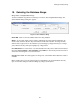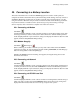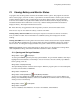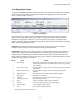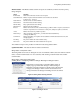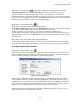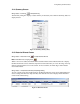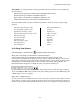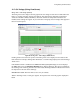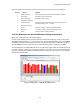User Guide
Viewing Battery and Monitor Status
21-4
String Status > Extract all data or String Status > Right click a string name | Extract data
The Extract All Data button and the Extract Data item on the pop-up menu are enabled if
Auto Extract Data is selected and Disable Auto Polling / Auto Answering is not selected on
Setup|Communication. The Extract All Data button polls all strings listed on the screen. Extract Data
polls only the string highlighted. In both cases, the BMDM gets the string status and alarm events and
extracts the voltage float data, resistance data, and discharge data.
String Status > Call all modem strings or
String Status > Right click a string name | Get String Status
The Call All Modem Strings button and the Get String Status item on the pop-up menu are enabled
if any string is connected via modem and Auto Extract Data is selected and
Disable Auto Polling / Auto Answering is not selected on Setup|Communication. The
Call All Modem Strings button polls all strings listed on the screen. Get String Status polls only the
string highlighted. In both cases, the BMDM gets the present string status and alarm events, but does
not extract data.
String Status > Right click a string name | Acknowledge alarm
You may acknowledge alarms three ways. One way is to right click the mouse on the String Status
screen and click Acknowledge Alarm on the pop-up menu. Refer to Alarm Acknowledge for details.
21.3. Report Alarm Event Screens
String Status > Show all alarm events
There are four dialog boxes that appear on String Status when an alarm event occurs: Report Alarm
Event, Print Report Alarm Event, Fax Report Alarm Event, and Page Report Alarm Event. If there is
an alarm condition, the Report Alarm Event box appears during polling.
Figure 77. Report Alarm Event
The Print, Fax and Page Report Alarm Event boxes appear only if Print Alarm Event, Fax Alarm
Event or Page On Alarm are checked on Setup|System|Reporting and Disable Alarm Reporting on
Setup|Preferences is not checked. To stop the audible alarm if enabled, click Silence. Click Delete to
remove the currently displayed alarm. Delete All removes all displayed alarms. The print, fax, and
page event boxes close after the printer, fax machine or pager receives the alarm.
Clicking Show All Alarm Events displays the Report Alarm Event dialog box. You may view all
events by clicking the left or right arrows on the box.