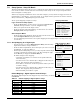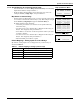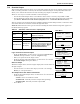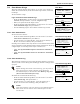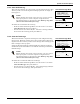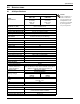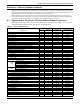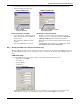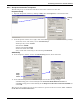Autochangeover Controllers Owner Manual
System and Control Options
77
7.13.3 Clear the Event Log
The event log contains up to 99 records of events detected by the AC8.
You may want to clear the log after backing up the file or simply to
free up space.
To delete all records from the event log:
• From the Clear Alarms/Logs Menu, use the arrows
↑↓ to choose
Clear Event Log, then press Enter ↵.
• Use the arrows
↑↓ to choose Y (Yes - clear the event log) or N (No -
do not clear the event log), then press Enter ↵.
7.13.4 Clear the Trend Logs
The AC8 maintains a separate trend log for each configured analog
input sensor. Each log contains up to 100 records of data collected at
regular intervals. You may want to clear the logs after backing up the
files or simply to free up space.
Using the Clear Trend Logs command will clear all four trend logs
maintained by the AC8. There is no method of clearing records from
individual logs.
To delete the records from ALL four trend logs:
• From the Clear Alarms/Logs Menu, use the arrows
↑↓ to choose
Clear Trend Logs, then press Enter ↵.
• Use the arrows
↑↓ to choose Y (Yes - clear all trend logs) or N (No -
do not clear the trend logs), then press Enter ↵.
NOTE
Before deleting the records in the event log, you may want to
back up the file to a remote computer using the Service
Terminal Interface, as described in 6.2 - Back Up Log Files
(Service Terminal Interface only).
NOTE
Before deleting the records in the trend logs, you may want to
back up the files to a remote computer using the Service
Terminal Interface, as described in 6.2 - Back Up Log Files
(Service Terminal Interface only).
Clear Alarms/Logs Menu
CLEAR ACTIVE ALARMS
CLEAR ALARM LOG
> CLEAR EVENT LOG
↑↓=NEXT ↵=SELECT
CLEAR TREND LOGS
Clear Event Log
CLEAR EVENT LOG
ARE YOU SURE? N
↑↓=Y/N ↵=END
Clear Alarms/Logs Menu
CLEAR ACTIVE ALARMS
CLEAR ALARM LOG
CLEAR EVENT LOG
↑↓=NEXT ↵=SELECT
> CLEAR TREND LOGS
Clear Trend Log
CLEAR TREND LOGS
ARE YOU SURE? N
↑↓=Y/N ↵=END