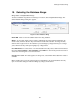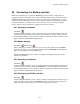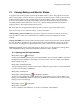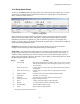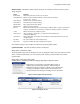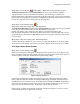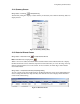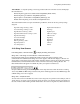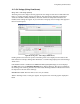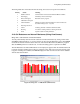User guide
Viewing Battery and Monitor Status
21-3
Monitor Status - The Monitor Status column can report ten conditions, which do not have priority
ratings assigned.
Status Meaning
Invalid Data Data received from the monitor was corrupted.
Check Hardware Monitor reported a hardware failure. Items checked are described
in Diagnostics - Self Test.
Network Error Cannot connect or cannot initialize.
No Dial Tone No dial tone detected when calling.
Monitor Busy Busy signal detected when calling.
Modem Error Modem cannot be initialized.
Inactive Monitor did not answer. This could be hiding a problem. With no response, assumes the
monitor is inoperative. For no dial tone or a busy line, attempts to poll a second time.
Active Monitor answered. No problems reported.
Data Corrupt After connecting to the monitor, you must click Clear Data Memory
on Diagnostics|Memory.
Comm Error During autopolling, if computer cannot establish communication after three tries, this
message appears.
Line Busy The phone number the modem dialed is busy.
No Answer The phone number the modem dialed did not respond.
All conditions except Active produce an Unknown in the String Status column.
Update Date/Time - The date and time the status was delivered.
String Status > Sort|column name
The String Status screen sorts on String ID. To sort on a different column, select Sort then the column
name, or click a column header. To move columns, click and drag a column header onto another
column header.
String Status > Right click a string name
or String Status > View|String in Alarm or String in Discharge or String in Inactive
Figure 75. String Status Viewing Selection
Figure 76. Strings in Alarm
Right click on a string name on the String Status screen to
display a pop-up menu. Click Strings in Alarm, Strings in
Discharge or Strings in Inactive to display a list of the selected
category. The Strings in Alarm screen is shown below. The
Strings in Inactive and Strings in Discharge screens are similar.