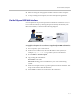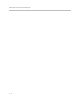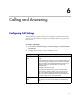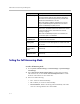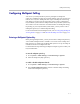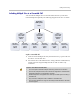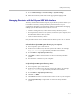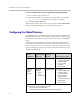User`s guide
Calling and Answering
6 - 7
3. Go to Admin Settings > General Settings > System Settings.
4. Enter the localized system name in the appropriate language field.
Managing Directories with the Polycom HDX Web Interface
The Polycom HDX Web Interface import/export directory feature allows you
to maintain consistency of Polycom HDX system directories in your
organization efficiently. It is particularly useful for administrators managing
multiple systems that call the same locations. You can:
• Transfer existing directory entries between Polycom HDX systems
• Develop directory entries on one system, save them to your computer, and
then distribute them to other systems
• Create localized directory entries
Only local directories can be downloaded. The directory file is in .csv format.
To download a Polycom HDX system directory to your computer:
1. On a computer, open a web browser.
2. In the browser address line, enter the system’s IP address, for example,
http://10.11.12.13
, to go to the Polycom HDX web interface.
3. Go to Utilities > Import/Export Directory.
4. Click HDX —> PC to download the .csv file from the Polycom HDX
system.
5. Save the file to a location on your computer.
To upload Polycom HDX system directory entries:
1. On a computer, open a web browser.
2. In the browser address line, enter the system’s IP address, for example,
http://10.11.12.13
, to go to the Polycom HDX web interface.
3. Go to Utilities > Import/Export Directory.
4. Click PC —> HDX.
5. Click Browse and browse to the location of the .csv file on your computer.
6. Click Export Directory to upload the .csv file to the Polycom HDX
system.