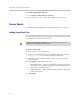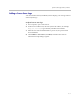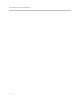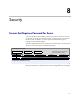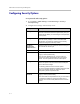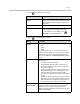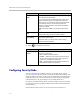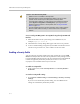User`s guide
System Location, Appearance, and Tones
7 - 7
To enter marquee text using the Polycom HDX web interface:
1. On a computer, open a web browser.
2. In the browser address line, enter the system’s IP address, for example,
http://10.11.12.13
, to go to the Polycom HDX web interface.
3. Enter the user name and administrator’s password, if a password has
been established.
4. Click Admin Settings > General Settings > Home Screen Settings and
enter.
— Dialing Display— Set to Display marquee.
— Enter Marquee Text — Type the text to display on the home screen.
5. Click Update.
Setting Ring Tones and Alert Tones
To set ring tones and alert tones:
1. Go to System > Admin Settings > Audio > Audio Settings.
2. Select a tone, as desired.
Customizing Camera Names and Icons
Customizing the way cameras appear on screen helps users select the correct
camera input during a call. You can enter camera names and assign icons. You
can choose camera icons from categories including Corporate, Education,
Justice, Manufacturing, and Medical.