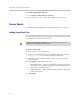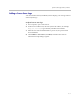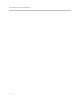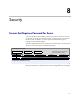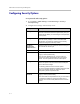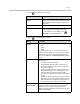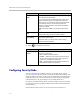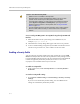User`s guide
Security
8 - 5
When you enable Security Mode, the following settings are set and controlled
by the system:
To configure the system to use Security Mode:
1. Go to System > Admin Settings > General Settings > Security >
Security Settings.
2. Enable Security Mode.
When you change this setting, the Polycom HDX system restarts. Every time a
Polycom HDX system is powered on or restarts in Security Mode, it verifies
that the system software is authentic Polycom software.
Setting Restriction
AES Encryption Set to “Required for Video Calls Only” (or “When Available”
after an upgrade), configurable
Enable Remote
Access: Telnet
Disabled for port 23 and 24, read-only
Enable Remote
Access: SNMP
Disabled, read-only
Web Access Port Port 80 disabled with no redirect to port 443, read-only
Port 443: Available for HTTPS, read-only
Allow Video Display
on Web
Disabled, configurable
Auto Answer
Settings
Auto Answer Point-to-Point: Disabled, configurable
Auto Answer Multipoint Video: Disabled, configurable
User Settings Auto Answer Multipoint Video: Hidden
Mute Auto-Answer Calls: Hidden
Allow Video Display on Web: Hidden
Far Control of Near Camera: Hidden
Minimum Password
Length
Set to 1, must be at least 1