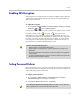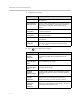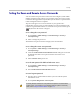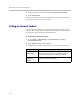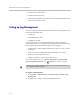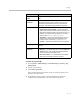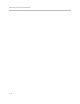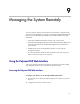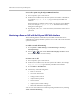User`s guide
Security
8 - 11
Managing User Access to Settings and Features
You can manage user access to settings and features by using passwords and
by configuring the system to show only those options you want your users to
see.
You can allow users to change common user preferences by providing access
to the User Settings screen.
To allow users to customize the workspace:
1. Go to System > Admin Settings > General Settings > Security >
Security Settings > > .
2. Select the Allow Access to User Settings option to make the User
Settings button available to users on the System screen.
User Settings contains the following options, which are also available to
administrators on the Admin Settings screens:
• Backlight Compensation
• Far Control of Near Camera
• Meeting Password
• Auto Answer Point-to-Point or Multipoint Video
• Mute Auto-Answer Calls
• PIP (not available on the Polycom HDX 4000 series)
Security Level Restrictions
High
(Kiosk mode)
An administrator login is required to configure system
Admin Settings. Users can call only the numbers you
specify on the home screen.
See Customizing the Home Screen on page 7-3.
High
(User login mode)
An administrator login is required to configure system
Admin Settings. A user login is required to use the system.
Medium An administrator login is required to configure system
Admin Settings. Users can place calls using the restrictions
you specify for length of call, type of call, and use of the
directory.
Low An administrator login is required to configure system
Admin Settings. However, Allow Access to User Settings is
enabled so that users can configure some settings.
Very low No administrator login is required to configure system
Admin Settings. Users can configure all system settings.