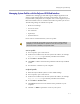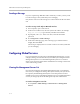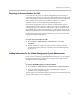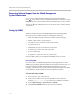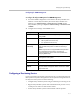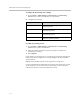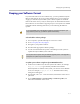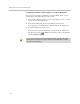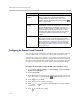User`s guide
Managing the System Remotely
9 - 3
Managing System Profiles with the Polycom HDX Web Interface
Administrators managing systems that support multiple applications can
change system settings quickly and easily using profiles. You can store a
Polycom HDX system profile on a computer as a .csv file using the Polycom
HDX web interface. There is no limit to the number of profiles you can save.
The following settings are included in a profile:
• Home screen settings
• User access levels
• Icon selections
• Option keys
• System behaviors
Passwords are not included when you store a profile.
To store a profile:
1. On a computer, open a web browser.
2. In the browser address line, enter the system’s IP address, for example,
http://10.11.12.13
, to go to the Polycom HDX web interface.
3. Go to Utilities > Profile Center.
4. Click HDX —> PC to download the profile file from the Polycom HDX
system.
5. Save the file to a location on your computer.
To upload a profile:
1. Reset the Polycom HDX system to restore default settings.
2. On a computer, open a web browser.
3. In the browser address line, enter the system’s IP address, for example,
http://10.11.12.13
, to go to the Polycom HDX web interface.
4. Go to Utilities > Profile Center.
5. Click Browse and browse to the location of the profile file on your
computer.
6. Click PC —> HDX to upload the .csv file to your system.
Polycom recommends using profiles only as a way to back up system settings.
Attempting to edit a stored profile or upload it to more than one system on the
network can result in instability or unexpected results.