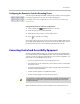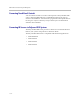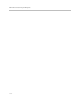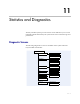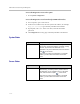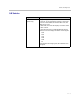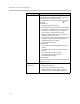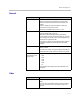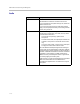User`s guide
Control Devices
10 - 5
Configuring RS-232 Serial Port Settings
1. Go to System > Admin Settings > General Settings > Serial Ports.
2. Configure these settings for a Polycom HDX 9000 series, Polycom HDX
8000 series, or Polycom HDX 7000 series system:
3. For a Polycom HDX 9004, select and configure the settings for port 2.
Setting Description
RS-232 Mode Specifies the mode used for the serial port. Available
settings depend on the Polycom HDX system model.
•Off—Disables the serial port.
•Control—Receives control signals from a touch-panel
control. Allows any device connected to the RS-232
port to control the system using API commands. (not
available on the Polycom HDX 7000 series)
• Camera PTZ—Provides control signals to a PTZ
camera.
•Closed Caption—Receives closed captions from a
captioning service using a modem, or directly from a
captioner’s computer via Telnet.
• Vortex Mixer—Provides control signals to a Polycom
Vortex mixer.
• Pass Thru—Passes data to an RS-232 device
connected to the serial port of the far-site system.
• Polycom Annotation—Provides control signals to the
Polycom Instructor™ FS.
• Interactive Touch Board—Provides control signals to
a Polycom SMART board device.
Baud Rate, Parity,
Data Bits, Stop Bits
Set these to the same values that they are set to on the
serial device.
RS-232 Flow
Control
When a Vortex is connected to an RS-232 connector on
the Polycom HDX system, set both to Hardware. This is
selectable when RS-232 Mode is set to Vortex Mixer or
Pass Thru.
Camera Control Specifies which camera to control when RS-232 Mode is
set to Camera PTZ.
Detect Camera Detects the camera specified for Camera Control.