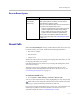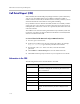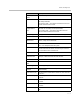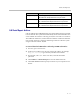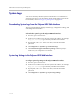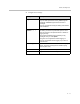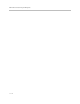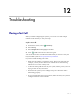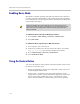User`s guide
Administrator’s Guide for Polycom HDX Systems
11 - 8
Call Detail Report (CDR)
When enabled, the Call Detail Report (CDR) provides the system’s call history.
You can view the CDR from the Polycom HDX web interface. Within 5
minutes of the end of the call, the CDR is written to memory and then you can
download the data in CSV format for sorting and formatting.
Every call that connects is added to the CDR, whether it is a call that you make
or that you receive. If a call does not connect, the report shows the reason. In
multipoint calls, each far site is shown as a separate call, but all have the same
conference number.
The CDR does not include incoming calls that the Polycom HDX system does
not answer, so if calls were missed while Do Not Disturb was enabled, details
will not be included in the CDR.
To view and download the CDR via the Polycom HDX web interface:
1. On a PC, open a web browser.
2. In the browser address line, enter the system’s IP address, for example,
http://10.11.12.13
, to go to the Polycom HDX web interface.
3. If prompted, enter
admin
as the user name, and enter the admin
password.
4. Click Utilities > Call Detail Report to view the details of the file.
5. Click Save and then specify a location on your computer to save the file.
Information in the CDR
The following table describes the data fields in the CDR.
Data Description
Row ID Each call is logged on the first available row. A call is a
connection to a single site, so there may be more than one
call in a conference.
Start Date The call start date, in the format dd-mm-yyyy.
Start Time The call start time, in the 24-hour format hh:mm:ss.
End Date The call end date.
End Time The call end time.
Call Duration The length of the call.
Account Number If Require Account Number to Dial is enabled on the
system, the value entered by the user is displayed in this
field.