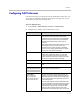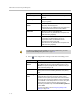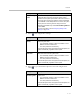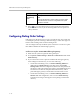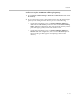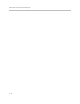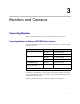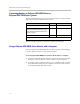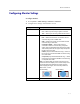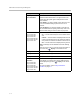User`s guide
Administrator’s Guide for Polycom HDX Systems
3 - 4
Output Upon Screen
Saver Activation
Specifies the screen saver output for Monitor 1:
Specifies whether black video or no signal is sent to the
monitor when the system goes to sleep and the screen
saver activates.
Select Black if you want to display screen saver text. This
is the recommended setting to prevent burn-in for TV
monitors.
Select No Signal if you want the display to react as if it is
not connected when the system goes to sleep. This is the
recommended setting for VGA monitors and projectors.
PIP
Polycom HDX 9004
Polycom HDX 9002
Polycom HDX 9001
Polycom HDX 8000 HD
Polycom HDX 7000 HD
Polycom HDX 7000
Specifies PIP (Picture-in-Picture) behavior:
•On — The PIP window stays on for the duration of the
call.
• Camera — The PIP window is displayed when the call
is first connected and when a user moves the camera,
uses presets, or switches to a different camera source.
•Off — The PIP window is not displayed during the call.
Note: PIP settings are also available in the User Settings
screen.
Users can turn the PIP on or off and change its location on
the screen using
Display on the remote control.
Display Near Video Specify whether to display near video on this monitor.
Display Far Video Specify whether to display far video on this monitor.
Display Content Specify whether to display content on this monitor.
Dual Monitor
Emulation
Polycom HDX 9004
Polycom HDX 9002
Polycom HDX 9001
Polycom HDX 8000 HD
Polycom HDX 7000 HD
Polycom HDX 7000
Specifies whether the system can show multiple views on a
single display. If content is being viewed, different views
can be displayed by pressing
Display on the remote
control.
For more information, refer to Using Dual Monitor
Emulation on page 3-9.
Setting Description