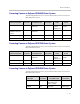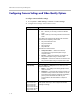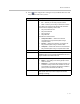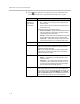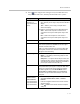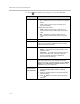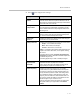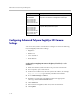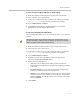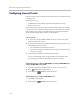User`s guide
Administrator’s Guide for Polycom HDX Systems
3 - 18
4. Select and configure these settings for Polycom HDX 9000 series,
Polycom HDX 8000 series, and Polycom HDX 7000 series systems:
Setting Description
Camera 3
(Camera 2 on
Polycom HDX
7000 series)
Specifies the VCR or DVD player’s aspect ratio:
•4:3 — Select if you are using a VCR or DVD player in
standard mode.
• 16:9 — Select if you are using a VCR or DVD player in
wide-screen mode.
Specifies the VCR or DVD player’s format:
• Component YPbPr — (Polycom HDX 9004) Select if the
VCR or DVD player is connected to the Polycom HDX
system using a component cable.
•S-Video — Select if the VCR or DVD player is connected
to the Polycom HDX system using an S-Video cable.
• Composite — Select if the camera is connected to the
Polycom HDX system using a composite video cable.
Name Specifies a name and icon for the VCR or DVD player.
Source Specifies whether the video source is People or Content.
Video sources specified as Content are sent at a higher
resolution and lower frame rate.
Note: If you change this setting on a Polycom HDX 7000
series system, the Source for Camera 3 is automatically
changed to match this setting.
Video Quality Specifies Motion or Sharpness for the video input.
•Motion — This setting is for showing people or other
video with motion.
• Sharpness — The picture will be sharp and clear, but
moderate to heavy motion at low call rates can cause
some frames to be dropped. Sharpness is available in
point-to-point H.263 and H.264 calls only.
Detect Camera Detects any supported PTZ camera connected to Polycom
HDX system video input 3 (input 2 on Polycom HDX 7000
series), and configures the camera settings accordingly. This
button appears only when RS-232 Mode is set to Camera
PTZ and Camera Control is set to Camera 3 (Camera 2 on
Polycom HDX 7000 series) for one of the serial ports.