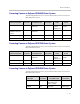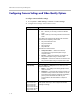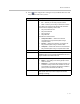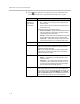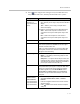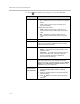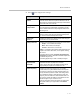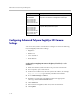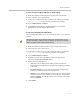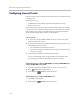User`s guide
Administrator’s Guide for Polycom HDX Systems
3 - 22
Configuring Advanced Polycom EagleEye HD Camera
Settings
You can use the system’s web interface to configure or restore the following
Polycom EagleEye HD camera settings:
• Brightness
• Black Level
• Color Saturation
• White Balance
To adjust Polycom EagleEye HD camera’s brightness, black level, or color
saturation:
1. Make sure that the system and camera are powered on and awake.
2. On a computer, open a web browser.
3. In the browser address line, enter the system’s IP address, for example,
http://10.11.12.13
, to go to the Polycom HDX web interface.
4. Go to Admin Settings > Cameras.
5. If Model is not set to Polycom EagleEye HD for the appropriate
camera(s), click the Detect Camera button.
6. Click Advanced.
7. Select values for brightness, black level, and color saturation.
8. Click Update.
Send Content When
PC Connects
Polycom HDX 9004
Polycom HDX 9002
Polycom HDX 9001
Polycom HDX 8000 HD
Specifies whether to send content automatically when a
computer is connected to a designated content input.
Detect Cameras
Polycom HDX 9004
Polycom HDX 9002
Polycom HDX 9001
Polycom HDX 8000 HD
Polycom HDX 7000 HD
Polycom HDX 7000
Detects any supported PTZ cameras connected to
Polycom HDX system video inputs.
Setting Description