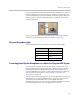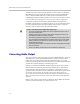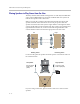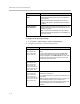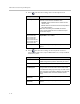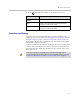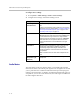User`s guide
Microphones and Speakers
4 - 7
Left and right channel assignments depend on the settings that you select on
the Stereo Settings screen. If Autorotation is enabled for a microphone, the
system automatically assigns active channels for the microphone
. Make sure
that microphones with Autorotation disabled are oriented as shown in the
following illustration.
After you place the microphones, you will need to configure the system to
send stereo as described in StereoSurround Settings on page 4-15.
Polycom Microphone Lights
The following table describes the behavior of the microphone lights.
Connecting Non-Polycom Microphones or a Mixer to a Polycom HDX System
You can connect non-Polycom microphones directly to audio input 1 on a
Polycom HDX 9000 series system or through a line-level mixer to the AUX
audio input on a Polycom HDX 9000 series, Polycom HDX 8000 series, or
Polycom HDX 7000 series system. For more information about configuring
these non-Polycom microphones, refer to Settings for Non-Polycom
Microphones on page 4-18.
You can connect several microphones to a Polycom HDX 9000 series, Polycom
HDX 8000 series, or Polycom HDX 7000 series system through a Polycom
Vortex® or Polycom SoundStructure C-Series digital mixer. The
SoundStructure C-Series mixer connects to the digital microphone connector
on a Polycom HDX system, and no configuration is necessary.
Microphone Light Status
Off Not in a call
Green In a call, mute off
Red Mute on
Amber Firmware upload