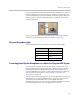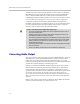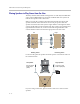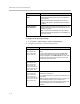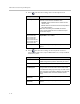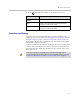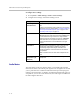User`s guide
Administrator’s Guide for Polycom HDX Systems
4 - 12
To configure audio input/output settings:
1. Go to System > Admin Settings >Audio > Inputs/Outputs.
2. Configure these settings on the Audio Input screen:
Enable Live Music
Mode
Specifies whether the system transmits audio using a
configuration that best reproduces live music picked up
by microphones.
Note: Noise suppression, automatic gain control, and
keyboard noise reduction are disabled when this setting
is enabled.
Enable Keyboard
Noise Reduction
Specifies whether the system mutes audio from any site
when keyboard tapping sounds are detected but no one
is talking at that site.
Note: Live Music Mode is disabled when this setting is
enabled. Keyboard Noise Reduction is not available if an
audio mixer is used.
Setting Description
Setting Description
Input Type
Polycom HDX 9004
Polycom HDX 9002
Polycom HDX 9001
Specifies the type of equipment that is connected to audio
input 1.
(Polycom HDX 9000 series) Choose Line Input unless
you have connected microphones that do not have an
external preamplifier. Choose Microphone for most wired
microphones. When this is set to Microphone, the input
provides 48V of phantom power.
Input Type Level
Polycom HDX 9004
Polycom HDX 9002
Polycom HDX 9001
Polycom HDX 8000 HD
Polycom HDX 7000 HD
Polycom HDX 7000
Sets the volume level for audio input 1.
Echo Canceller
Polycom HDX 9004
Polycom HDX 9002
Polycom HDX 9001
Polycom HDX 8000 HD
Polycom HDX 7000 HD
Polycom HDX 7000
Lets you specify whether to use the system’s built-in echo
canceller with audio input 1.
Do not enable this option if you have connected a Polycom
Vortex mixer.
Note: This setting only affects audio input 1. Typically, you
should enable this setting only if a microphone is
connected to audio input 1. Microphones connected to the
Polycom microphone input are automatically echo
cancelled.