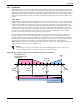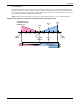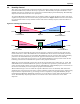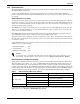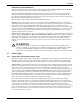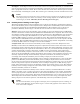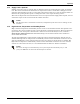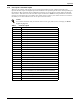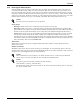Intelligent Communications & Monitoring System User Manual
Table Of Contents
- 1.0 Introduction
- 2.0 Liebert iCOM Display Components and Functions
- Figure 2 Liebert iCOM display components
- Table 1 Keyboard icons and functions
- Figure 3 Status menu, large display, graphical view
- Figure 4 Liebert iCOM default screen symbols
- 2.1 Navigating Through the Liebert iCOM Menus
- 3.0 Operation
- 3.1 Single Unit Functions
- 3.2 Motorized Ball Valve in Digital Scroll Units
- 3.3 Temperature Control—Single Source Cooling (No Extra Cooling Coil)
- 3.3.1 Temperature Proportional Band
- 3.3.2 Compressor Control
- Compressor Proportional Bands
- Figure 12 One single-step compressor without unloaders
- Figure 13 Two single-step compressors without unloaders or one compressor with an unloader (two-step)
- Figure 14 Two compressors with unloaders (four-step)
- Figure 15 Digital scroll capacity modulation, 10-100% variable
- Figure 16 Single and dual digital scroll compressor activation points
- Compressor Proportional Bands
- 3.3.3 Chilled Water Control
- 3.4 Temperature Control—Second Cooling Source
- 3.5 Temperature Control—Reheat
- 3.6 Humidity Control
- 3.7 Control Types
- 3.8 Possible Event Notifications
- 3.9 Next Maintenance Calculation
- 4.0 Teamwork
- 5.0 Installing a Liebert iCOM Unit-to-Unit Network
- 5.1 Placement of Cooling Units
- 5.2 U2U Hardware: Cables and Network Switch
- 5.3 Wiring for Unit-to-Unit Communications—U2U
- 5.4 External Communications—Building Management Systems, Liebert SiteScan®
- 6.0 Mounting a Large Display on a Wall
- 7.0 User Menu Parameters
- 8.0 Service Menu Parameters
- Table 23 Setpoints parameters
- Unit Diary—Large Display Only
- Table 24 Unit diary parameters
- Table 25 Standby settings / lead-lag parameters
- Table 26 Maintenance / wellness settings parameters
- Table 27 Diagnostics / service mode parameters
- Table 28 Set alarms parameters
- Table 29 Sensor calibration / setup parameters
- Table 30 System / network setup parameters—large display only
- Table 31 Network setup parameters
- Table 32 Options setup parameters
- Table 33 Service contact info parameters
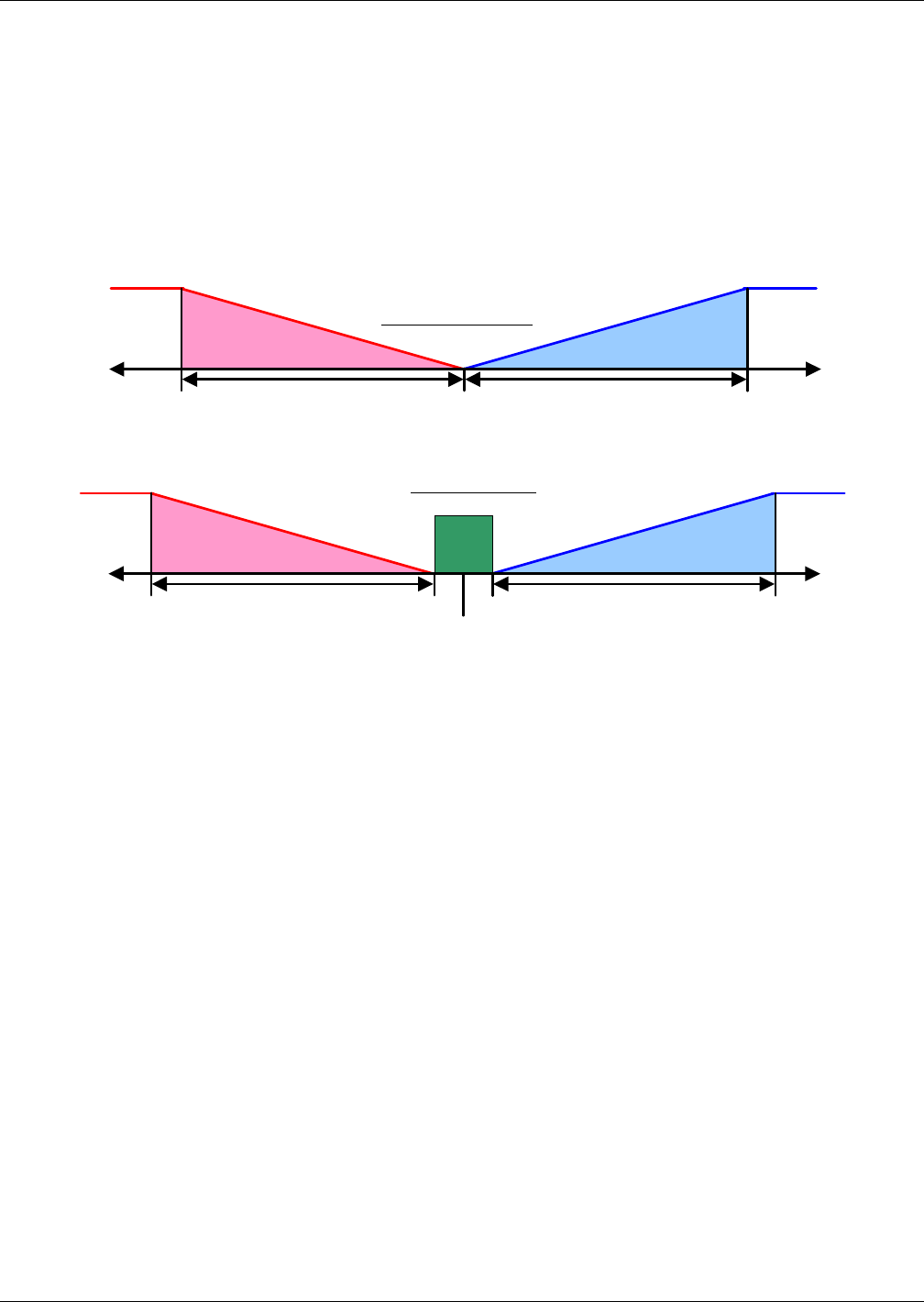
Operation
27
3.6 Humidity Control
The control uses the humidity proportional band to determine which operation to perform (dehumidi-
fication/humidification) and how intensely to perform it. The Humidity Proportional Band is a user
defined range that is divided into two equal parts for dehumidifying and humidifying. The Humidity
Setpoint is located between these two equal parts.
An optional Humidity Deadband range can be defined, which is equally divided on either side of the
setpoint and separates the two halves of the proportional band. Figure 22 illustrates how the humid-
ity proportional band is evenly divided on either side of the humidity setpoint, with and without a
deadband.
Figure 22 Humidity proportional band
When the return air humidity deviates from the setpoint, it begins to penetrate one of the propor-
tional band halves, either dehumidification or humidification. If the return air humidity increases,
the control calls for 0% (none) to 100% (full) dehumidifying capacity, based on how far the humidity
penetrates the dehumidification portion of the proportional band. If the return air humidity
decreases, the control calls for 0% (none) to -100% (full) humidifying capacity based on how far the
humidity penetrates the humidification portion of the proportional band.
When the return air humidity reaches the end of the proportional band, either 100% or -100%, full
dehumidification or full humidification capacity is provided. No operation is performed when a 0%
call is calculated. The control varies the call for dehumidifying and humidifying in 1% increments as
the return air humidity moves through the proportional band halves.
The deadband range is used to widen the setpoint. When the return air humidity falls within the
deadband, the control operates the same as if the humidity equaled the setpoint exactly. This setting
helps maximize component life by preventing excessive component cycling. The Humidity Propor-
tional Band and Humidity Deadband parameters are in the Service menu under the Setpoints sub-
menu. The Humidity Setpoint parameter is in both the User menu and Service menu under
Setpoints.
0%
Setpoint
0%
+ 100%
Dehumidification
Dead-
band
Humidification
-Hum + Hum
0%
Setpoint
½ Proportional Band
Dehumidification
- 100%
Humidification
-100%
humidification
Without Deadband
With Deadband
Humidification
-Hum
+ 100%
Dehumidification
+ Hum
Dehumidification
½ Proportional Band
½ Proportional Band ½ Proportional Band