Quick Start Guide
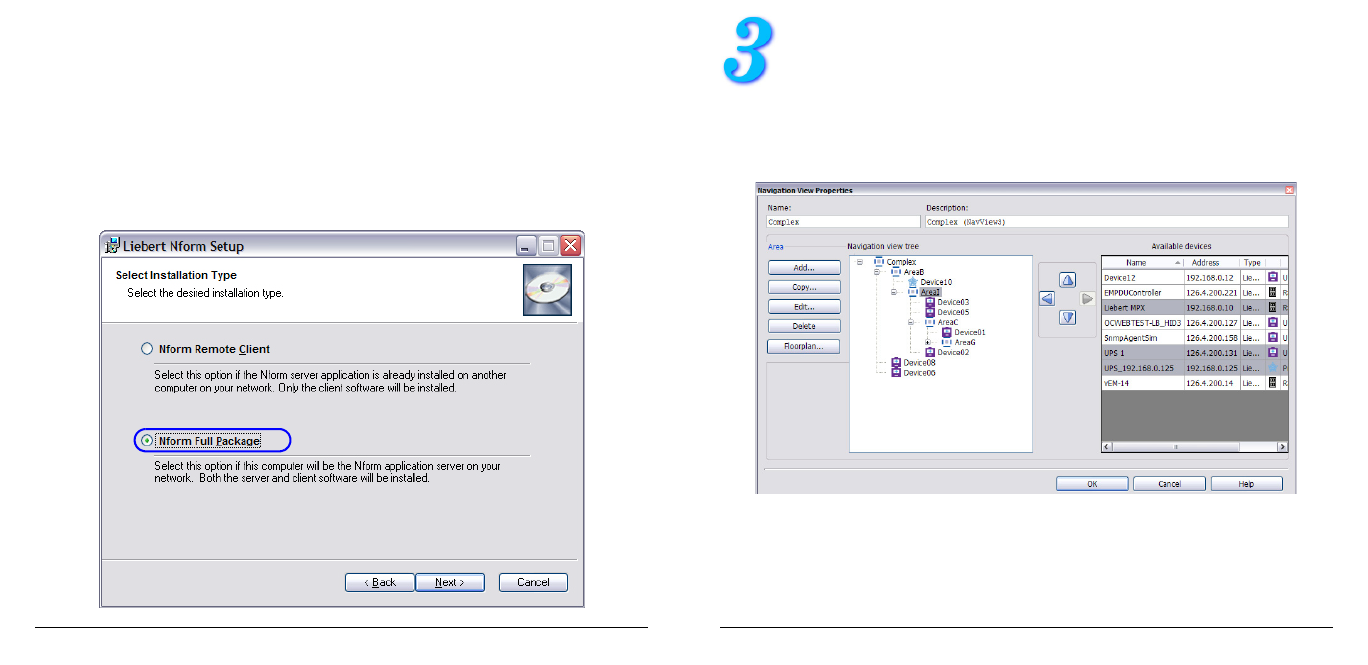
4
A2 - I
NSTALLATION
ON
THE
S
ERVER
• Insert the Liebert Nform CD in the computer’s CD or DVD drive.
• The Installation Wizard starts automatically. (If not, open the Windows
Explorer and navigate to the Liebert Nform CD, then double-click on
Setup.exe.)
• Follow the on-screen instructions.
• In the Select Installation Type window, choose Nform Full Package to
install both the server and client software. (This option may be installed on
only one computer per license; for client computers, see Section A3.)
13
C
ONFIGURE
V
IEWS
Views in the Navigate tab may be customized to create views for dif-
ferent users, organize devices into groups or add graphic floor plans.
A default view called All Devices is automatically created and updated as
devices are added to or deleted from the Managed Devices list.
• Click on the Configure menu, then choose Views. Choose Add, Edit or
Copy to open the Navigation View Properties window.
• The Navigation View Tree at left shows how devices will appear in the
Navigation view. The Available Devices list at right shows all devices that
have not been assigned to the tree.
• Use standard shift-click and control-click methods to select multiple items,
then use drag-and-drop or arrow buttons to move items.
• See the user manual for details.








