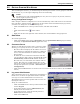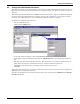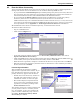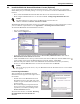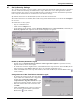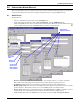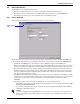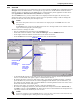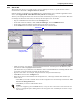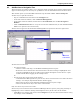User manual
Getting Started With Nform
18
8.5 Enter the Nform License Key
You must install the Nform license key from the sticker on the CD case before configuring Nform to
manage and monitor devices and inform users of conditions affecting SNMP devices.
• If you purchased the Nform-Enterprise pre-bundled package, the primary license key allows for
five concurrent users and 100 devices to be monitored. The Enterprise package also includes an
Advanced Notification License and a MultiLink Network Shutdown License.
• If you purchased the Nform software separately (the non-Enterprise version), the primary
license key allows for one workstation (local user) and 30 devices to be monitored.
Additional license keys are available from Liebert to add concurrent users (1, 5 or 10), devices (30,
100 or 500) or the Advanced Notification SNMP Get/Set Request features. Contact your local Lie-
bert representative or see Appendix C - Ordering Parts From Liebert for information.
Each additional license must be installed separately, as described in this section.
To install an Nform license key:
• Log on as Administrator.
• Click on the Configure tab.
• In the left side of the window, double-click on License Key Administration, then click on
OpenComms Nform License Keys.
•Click on the File menu at the top of the window, then click on New. (Or click the New button
on the toolbar.) This opens the Liebert License Utility window. Click Next.
• Read the license agreement, and place a check mark in the box to accept the terms. Click Next.
• Enter the 24-character license key from the sticker on the CD case or the certificate provided by
Liebert, then click on Submit.
License Key Information
After installation, the license key number
appears in the right side of the window. If you
have installed more than one license key, the
primary license key appears first in the list.
• Double-click on the license key number in
the right side of the window to open an
information window, as shown at right.
• This window displays important details
about your license, including the license
agreement, accessible by clicking on the
Issuer Statement button.
Your primary license key cannot be deleted, but
you may wish to remove a secondary license
key—for example, to move it to another com-
puter to monitor a different group of devices.
See 15.2.1 - Deleting Secondary Nform
License Keys for details.
New
button
License key
appears here