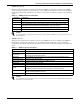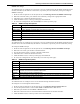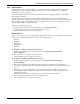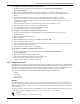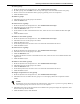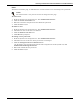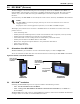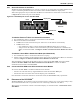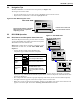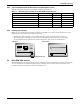User manual
Accessing an RPC2 Communications Module via the Web Interface
Emerson
®
RPC2
™
38
To configure a TACACS+ authentication server:
1. From the side navigation bar of the System tab, click Authentication>Remote
Servers>TACACS+.
2. Enter the IP addresses for the First Authentication Server and First Accounting Server.
3. If used, enter the IP addresses of the Second Authentication Server and Second Accounting
Server.
4. Select the desired service (PPP, raccess or shell) from the Service drop-down menu.
5. Enter a secret word or passphrase in the Secret field (applies to both first and second
authentication and accounting servers), then re-enter the secret word or passphrase in the
Confirm Secret field.
6. Enter the desired number of seconds for server time-out in the Timeout field.
7. Enter the desired number of retries in the Retries field.
8. Use the drop-down menu to select the TACACS+ version.
9. Click the Save icon, ✔, at the top of the page.
To configure an LDAP(S)|AD authentication server:
1. From the side navigation bar of the System tab, click Authentication-Remote Servers-
LDAP(S)|AD.
2. Enter the IP address of the server.
3. Enter the Base.
4. At the Secure drop-down menu, select Off, On or Start_TLS.
5. Enter the Database User Name.
6. Enter a Database Password, then re-type the database password in the Confirm Password field.
7. Enter the desired Login Attributes.
8. Click the Save icon, ✔, at the top of the page.
To configure a Kerberos authentication server:
1. From the side navigation bar of the System tab, click Authentication>Remote
Servers>Kerberos.
2. Enter the IP address (Realm) of the server.
3. Enter the Realm Domain Name (example: liebert.com).
4. Enter the Domain Name (example: liebert.com).
5. Click the Save icon, ✔, at the top of the page.
4.8.7 Authorization Levels
User groups are given access and authorizations either by default or as assigned by an administrator.
Administrators can alter the permissions and access rights of users belonging to the appliance or user
groups, or create additional groups with custom permissions and access rights. Administrators can
add, delete or modify permissions and access rights for users from any group at any time.
There are four default user groups on an RPC2 communications module module.
•Admin
• Poweruser
•System User
• Custom User
Groups
An administrator can create a custom group and assign receptacles to users in the custom group. A
user in a custom group will be able to view only the receptacles to which he’s been given access; the
other receptacles will not appear. A user in a custom group can lock and unlock only the receptacles
he has access to.
A user can belong to more than one group. Members can be added or deleted from any group, but none
of the default groups—administrator, power user or system user—can be deleted.
NOTE
Only one group may be modified at a time.