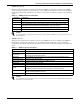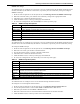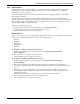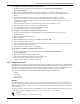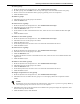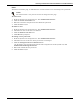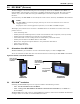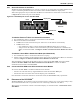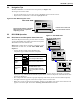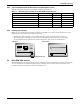User manual
RPC BDM
™
(Optional)
43 Emerson
®
RPC2
™
5.4 Navigation Tips
The RPC BDM has a scroll button for navigation (see Figure 24).
To navigate and select items:
• Use the scroll button to move the cursor to highlight an item on the screen.
• Depress the scroll button to select the highlighted item.
Figure 26 RPC BDM navigation icons
5.5 RPC BDM Operation
5.5.1 PDU, Branch and Receptacle Views Overview
The PDU Explorer hierarchy provides three levels for
viewing Rack PDU data: PDU, branch and receptacle.
The PDU level is the default view.
Figure 27 at right shows examples of the three views.
For details on each view, see 5.6 - RPC BDM: PDU
Explorer.
• An icon in the top left corner identifies the
component type—PDU, branch or receptacle.
• The highlighted ID number in the bottom left corner indicates which component is currently
displayed—e.g., PDU #1, Branch #3, Receptacle #5. A selected component will blink while data
about it is displayed.
• The component data includes a graph, amperage and status (V, W; VA for branch/receptacle).
• Navigation buttons appear in the bottom right corner of each screen.
• When any events are detected, the display changes to the PDU view and an Active Events icon
appears at bottom right. See 5.5.3 - Viewing Active Events for details.
Level Icon Label in example shows:
PDU
level
A Rack PDU with the
user-assigned label MPX1
Branch
level
Branch #3 on Rack PDU #1
Receptacle
level
Receptacle #5 on Branch #3
of Rack PDU #1 (The
receptacle image varies by
type of receptacle on the rack
PDU.)
Use the icons in this area
to scroll to other screens.
Shows the ID numbers of available
PDUs, branches or receptacles,
depending on level
MPH2
119.7V
0kWh
i
1.98
A
204W
1
PDU LEVEL VIEW
MPH2
119.7V
0kWh
i
1.98
A
204W
1
1-A-7
119.7V
237VA
i
1.98
A
203W
1 2 3 4 5 6 7 8
1-A
119.6V 202W
1.98
A
237VA
i
BA
PDU LEVEL VIEW (default)
BRANCH LEVEL VIEW
RECEPTACLE LEVEL VIEW
Figure 27 RPC BDM views