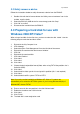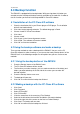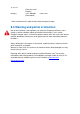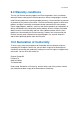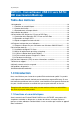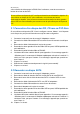manual
14 | ENGLISH
5.0 Backup function
The EM1015 is equipped with a backup button. With pressing down this button you
are able to make a backup of the data currently available on the hard disk. In order to
use this function you have to install the provided Pc Clone EX software.
5.1 Installation of the PC Clone EX software
1. Place the installation disk in you CD-rom player or DVD player. The installation
disk will start automatically.
2. Click ‘Next’ at the language selection. The default language is Dutch.
3. Choose ‘Install PC Clone Lite software’.
4. Click ‘Next’.
5. Choose ‘Install’.
6. Click “Agree’ in the License Agreement screen.
7. Click ‘Install’. The software will now be installed.
8. Click ‘OK’ to finish the installation.
5.2 Using the backup software and make a backup
There are two methods to make a backup with the EM1015. You can use the PC
Clone EX software to make a backup, or you can use the handy ‘Backup button’ of the
EM1015 itself. In the following examples we will explain how you can use these two
methods.
5.2.1 Using the backup button of the EM1015.
1. Press the ‘Backup’ button of the EM1015 once.
2. The PC Clone EX software will be started.
3. The first time you make a backup, you’ve to make a selection of the disk(s) and
folders you want to backup. At he left side of the screen you can make the
desired selection.
4. Press the ‘Backup’ button once more.
5. The backup will now start.
6. Click ‘OK’ to confirm that the backup has finished.
5.2.2 Making a backup with the PC Clone EX software
1. Click ‘Start’.
2. Click ‘Programs’
3. Select ‘PCCloneEX’.
4. Click ‘PCCloneEX’.
5. Click the second icon in the menu tray (Files Backup).
6. Select at the left column the hard disk and folders you want to backup.
7. Click at the right side of the screen on the first icon called ‘Backup’.
8. Click ‘Start’. The backup will now start.
9. Click ‘OK’ to confirm that the backup has finished.