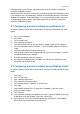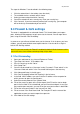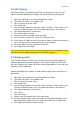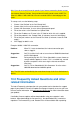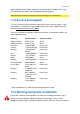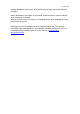User manual
24
|
ENGLISH
9.2 URL filtering
‘URL filtering’ allows you to block websites by name or parts of a name. A useful
feature if you want to protect your children from the contents of certain websites.
1. Open your web browser (e.g. Internet Explorer or Firefox).
2. Type ‘http://192.168.8.1’ in the address bar.
3. Press the enter key or click ‘Go to’.
4. Click ‘Setup Tool’.
5. You will now be asked for a ‘Username’ and a ‘Password’. Fill out ‘admin’ in the
‘Username’ field and ‘admin’ in the ‘Password’ field and press the enter key.
6. Click ‘Advanced Setup’ in the left menu.
7. Click ‘Internet Access Control’.
8. Select at the ‘Input Type’ field ‘URL Filter Setup’.
9. You can fill out a name for this rule in the ‘Rule Name’ field.
10. In the ‘Source IP’ fields you can fill out a from-till range, or place a check mark at
‘ALL IP’ to deny access to the specific site(s) for all computers.
11. Fill out the address you want to block at ‘Filter URL’.
12. Click ‘Add’ to save the settings.
Hint: You can select a large variety of predefined programs such as MSN Messenger
and ICQ. You can block these programs as described in chapter 9.2
9.3 Setting up QoS
Thanks to QoS (Quality Of Service) you can make sure that a specific program or
computer gets priority above other programs. By using this feature, you are certain
that you will not get ‘lag’ in games of hitches during video playback, in case one of the
computers starts to download.
Setting up Qos differs per situation. Therefore we will explain how to setup Qos in a
general way.
1. Open your internet browser (e.g. Internet Explorer or Firefox).
2. Type ‘http://192.168.8.1’ in the address bar.
3. Press the enter key or click ‘Go to’.
4. Click ‘Setup Tool’.
5. You will now be asked for a ‘Username’ and a ‘Password’. Fill out ‘admin’ in the
‘Username’ field and ‘admin’ in the ‘Password’ field and press the enter key.
6. Click ‘Advanced Setup’ in the left menu.
7. Click ‘Traffic’.
8. Click ‘QoS Setup’.
9. Place a mark at the option ‘Start’ at the right screen.
10. Fill out the speeds of your internet connection at ‘Download and Upload’. If you
do not know these speeds look at the yellow ‘Hint’ field for a brief explanation.
11. Click ‘Apply’ to activate these basic settings.