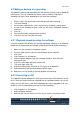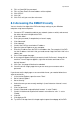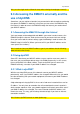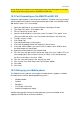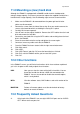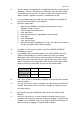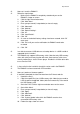manual
13 | ENGLISH
Figure 1.
4. Click the ‘Folder’ icon and browse to the .H264 file you want to convert.
5. Click ‘Open’.
6. Select the ‘Disk’ icon and select a location where you want to save the .AVI to.
7. Click the green arrow to start the conversion.
7.0 Setting up an alarm notification
You can setup the EM6015 in such a way, that an alarm notification will be given at
the same moment, motion will be detected. Also, you can setup the amount of time
this alarm notification will last. This alarm notification will be a buzzer (beeping sound).
Use the following steps to setup an alarm notification.
7.1 Setting up an alarm notification during motion
detection
1. Make sure the EM6015 is completely started and you see the EM6015’s image
on screen.
2. Click the right mouse button once.
3. Click ‘Main Menu’.
4. Enter your password (if setup before) or leave it empty.
5. Click ‘Advance’.
6. Click ‘Alarm’.
7. At ‘Alarm Settings’, click the arrow at ‘Buzzer’ once, and select the time duration
for the alarm notification. For example, select ‘10S’ (ten seconds).
8. Click ‘Apply’.
9. Click ‘OK’.
10. Click ‘Exit’.
11. As soon as motion has been detected, an alarm notification will be given for the
time duration of ten seconds.
12. Click ‘Exit’ until you are at the main menu
7.2 Sending an email during alarm notification
1. Make sure the EM6015 is completely started and you see the EM6015’s image
on screen.
2. Click ‘Main Menu’.
3. Enter your password (if setup before) or leave it empty.
4. Click ‘Advanced’.
5. Click ‘Alarm’.
6. Click ‘Email Setup’.
7. Click the arrow at ‘Email’ and select ‘ON’.
8. Fill in at ‘SMTP Port’ port number 25.
9. Fill in at ‘SMTP’ the name of your SMTP server.
10. Fill in at ‘Send Email’ the email address of the recipient.