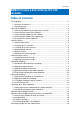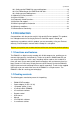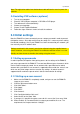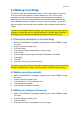manual
5 | ENGLISH
Note! The eight other cables from the breakout cable will later be used to power the
cameras.
2.5 Installing DVR software (optional)
1. Turn on your computer.
2. Place the CD-ROM your computer’s CD-ROM or DVD player.
3. The software will start automatically.
4. Choose your language.
5. Choose ‘Install Playback Software’.
6. Follow the steps shown on screen to install the software.
3.0 Initial settings
Now the EM6015 has been connected, you can setup a password in order to prevent
third parties access. Also, date and time can be setup, this is necessary when making
time based recordings. And, if your EM6015 has been connected to your network, you
can manually set the IP address data.
Settings mentioned in this manual, can also be adjusted using the supplied remote
control. However, since using the EM6015 in combination with the mouse is so user
friendly, we have chosen to describe the settings using the mouse.
3.1 Setting up passwords
In order to prevent third parties from gaining access to the settings of the EM6015,
you setup a password in the EM6015. There are two different types of accounts which
can be used to setup a password. A user account with a password and an admin
account with a password. A user account is supposed to be used for the ‘normal’ user
which can only view images and can not alter any settings. An admin account is
supposed to be used for the person who is able to view and alter all settings.
3.1.2 Setting up a user account
1. Make sure the EM6015 is completely started, and you can see the EM6015’s
image on your screen.
2. Click the right mouse button once.
3. Click ‘Main Menu’.
4. Click ‘Apply’.
5. Click ‘Basic’.
6. Click ‘Account’.
7. Click ‘Config’ behind the field ‘user1’.
8. Select ‘Active’ at the ‘State’ field.
9. If you want, it is possible to create a name for this user at the ‘User name’ field.
10. Select ‘Enable’ at ‘Password Enable’ to setup a password for this user. The
requirements for the password are 1-8 digits’.