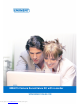Operation Manual
9 | ENGLISH
5.0 Making recordings
The default setting of the digital video recorder is set to record images all the time.
There are several other manners to make recordings as well. You can make
recordings manually, time based recordings, make recordings when motion is
detected, but you can also make recordings which are time based combined with
motion detection. Besides the different manners to make recordings, you can also
adjust the quality and resolution of the recordings. We will explain how to alter the
settings.
To make sure the EM6015 keeps recording, even when the hard disk has reached its
capacity, the ‘Overwrite’ option is activated by default. Using this option, the oldest
recordings will be overwritten automatically to maintain sufficient disk space.
5.1 Resolution and bitrate of the recordings
1. Make sure the EM6015 is completely started and you see the EM6015’s image
on screen.
2. Click the right mouse button once.
3. Click ‘Main Menu’.
4. Enter your password (if setup before) or leave it empty.
5. Click ‘Record’.
6. Choose the desired resolution and bitrate at ‘Resolution’ and ‘Bitrate’.
7. Click ‘Apply’.
8. Click ‘OK’.
9. Click ‘Exit’ until you are at the main menu.
The higher you set the resolution and bitrate, the better the picture on screen will look.
However, the higher these settings, more disk space is needed for the recordings.
5.2 Making recording manually
1. Make sure the EM6015 is completely started and you see the EM6015’s image
on screen.
2. Click the right mouse button once.
3. Click ‘Manual Rec’. The recording will start.
4. Click the right mouse button.
5. Click ‘Stop Rec’ to stop the recording.
5.3 Making recordings continuously
1. Make sure the EM6015 is completely started and you see the EM6015’s image
on screen.
2. Click the right mouse button once.
3. Click ‘Main Menu’.
4. Enter your password (if setup before) or leave it empty.
Downloaded from www.Manualslib.com manuals search engine