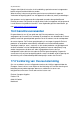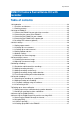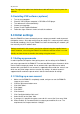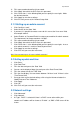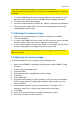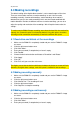Operation Manual
27 | ENGLISH
11. Fill in a password and confirm this password.
12. Click ‘Apply’ after which the DVR saves this password.
13. Click ‘Permissions’. In the following field you can specify the user rights. Make
the desired selection.
14. Click ‘Apply’ to save these settings.
15. Click Exit’ until you are at the ‘Account Setup‘ field.
3.1.3 Setting up an admin account
1. Click ‘Config’ at ‘user2’.
2. Select ‘Active’ at the ‘State’ field.
3. If you want, it is possible to create a name for this user at the ‘User name’ field,
for example ‘admin2’.
4. Select ‘Enable’ at ‘Password Enable’ to setup a password for this admin account.
The requirements for the password are 1-8 digits.
5. Fill in a password and confirm this password.
6. Click ‘Apply’ after which the DVR saves this password.
7. Click ‘Permissions’. In the following field you can specify the user rights. In case
of an admin account it is useful to select all permissions.
8. Click ‘Apply’ to save these settings.
9. Click ‘Exit’ until you are at the main menu.
Hint: You can create up to 10 user or admin accounts!
3.2 Setting up date and time
1. Click ‘Basic’.
2. Click ‘Date/Time’.
3. Fill in the date and year at the ‘Date’ field.
4. You can set the display of date, time and year at the ‘Date Format’ field.
5. Fill in the correct time at the ‘TIME’ field.
6. Fill in the time display. You can choose between ’24 Hours’ and ’12 Hours’ at the
‘Time Format’ field.
7. Once you have set the desired settings, click using the left mouse button the
‘Modify Date and Time’ field once.
8. Click ‘Apply’.
9. Click ‘OK’.
10. Click ‘Exit’ until you are at the main menu.
3.3 Network settings
1. Click ‘Advanced’.
2. Click ‘Network’.
3. At ‘Type’, ‘DHCP’ is selected. If there is a DHCP server active within your
network, an IP address will be shown at ‘IP Addrr’ , at ‘DNS’ a DNS server will be
shown.