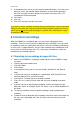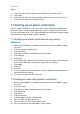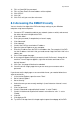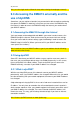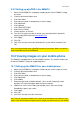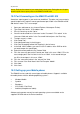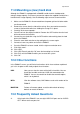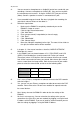Operation Manual
32 | ENGLISH
9. At the bottom of the screen you will see three coloured squares. If you want, that
during an ‘event’ (for example: Motion Detection) an alarm will be generated,
then click using the left mouse button the red square and select a time. The
selected time will be red marked.
10. Click ‘Save’.
11. Click ‘OK’.
12. Click ‘Exit’ until you are at the main menu’.
If you want to use the ‘standard’ recording during a specified time, instead of recording
during an event, then click using the left mouse button the green square and select a
time. If you do not want to make recordings at a specific time, select the blue square
first and then select a time.
6.0 Control recordings
When the EM6015 has recorded images, you can search and playback these
recordings. There are several manners to playback these recordings: You can search
for recordings made at a specific time and you can search for recordings made during
an event such as motion detection. You can make a backup of the recorded files and
transfer them to a USB memory stick. This is ideal when recorded files need to be
handed over to a qualified authority.
6.1 Searching for recordings at a specific time
1. Make sure the EM6015 is completely started and you see the EM6015’s image
on screen.
2. Click the right mouse button once.
3. Click ‘Main Menu’.
4. Click ‘Search’.
5. In the following screen you will see several fields: ‘Record File’ and ‘Record
State’.
6. If you want to search for recordings on a specific date, click ’Record File’ and
select the date on which you want to search.
7. Click ‘Search’. The date you have selected is marked.
8. Click ‘File List’. A new list will be shown with the times recordings have been
made.
9. If you want to view a specific type of recording, click the arrow behind ‘Type’.
Make your choice, for example: ‘Alarm’. All ‘events’, such as motion detection will
be shown.
10. To view the recordings, click the specific recording in order to playback the
recording.
11. In order to close the playback of the recording, click with the left mouse button on
the cross at the right upper side. You will return to the overview of the made
recordings.