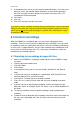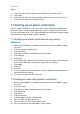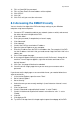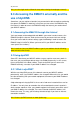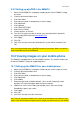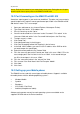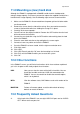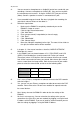Operation Manual
39 | ENGLISH
11.0 Mounting a (new) hard disk
Although the EM6015 is equipped with a 500GB hard disk which should provide
enough storage capacity, it can occur you want to replace the supplied hard disk for a
hard disk with a larger capacity. Use the following steps to mount a new hard disk:
1. Make sure the EM6015 is disconnected from the power grid and all other cables
are disconnected.
2. Remove the screws from the side of the casing. Also, you need to remove the
screws at the backside which are holding the casing on it’s place.
3. Carefully lift the cover upwards.
4. You will now see the original hard disk. Remove the SATA cables form the hard
disk and remove the hard disk.
5. Connect the new hard disk using the SATA cables and carefully place the hard
disk in the EM6015.
6. Place the cover back onto the casing and tighten the screws again.
7. Connect al necessary cables and start the EM6015.
8. Once the EM6015 has been started, click the right mouse button once.
9. Click ‘Main menu’.
10. Click ‘HDD’.
11. Click ‘HDD Format’ and click ‘OK’ once the formatting has finished.
12. Click ‘Exit’ until the EM6015 notifies you to restart the system.
13. Click ‘OK’.
12.0 Other functions
In the EM6015’s menu, you will find a few functions which have not been explained
yet. In this chapter we will shortly explain these functions.
HDD: Here you can view the status of the built-in hard disk. You can
format the hard disk or format a USB stick connected to the
EM6015. You can also enable or disable the overwrite option,
which is on by default.
INFO: View the software status, MAC Address and serial number of the
EM6015.
MAINTAIN: Perform a firmware update, reset the device back to factory
defaults or restart the device.
13.0 Frequently Asked Questions
A: At the back of the EM6015 I can see eight ‘AUDIO-IN’ ports and an ‘AUDIO-
OUT’. Where are these ports for?