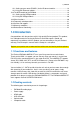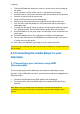User manual
10 | ENGLISH
SPDIF RAW, if you have only connected the HDMI cable, then select HDMI RAW
which enables the playback of virtually any audio codec.
4. Press the ‘HOME’ button to return to the main menu.
If you are using a DTS sound system, you can use the ‘RAW’ settings in order to
receive digital sound.
6.6 Network setup
In the following steps we will explain how to setup the media player for network usage.
1. Use the arrow keys to navigate to ‘Setup’ and press the ‘OK’ button on the
remote control.
2. Navigate to ‘Network’.
3. Select ‘Wired Lan Setup’ and press the ‘OK’ button.
4. You can now select the following methods of connecting:
DHCP IP (automatic obtaining an IP-address):
1. Choose ‘DHCP IP’ if there is a DHCP server in your network which can provide
the media player the correct IP-Address settings. Press the ‘OK’ button on the
remote control.
In 99% a DHCP connection will be suitable.
FIX IP (Fill in a static IP-address):
1. Choose ‘FIX IP’ if there is not a DHCP server in your network which forces you to
fill in the correct IP-Address settings yourself.
2. Press the ‘OK’ button on the remote control to advance in the IP-Address settings
menu.
3. Follow the instructions on the screen to fill in the correct settings. You will need to
fill in an IP-address within the IP range of your network, and, it needs to be an
unique IP-address (It may not be already in use within your network).
4. The subnet mask, gateway and DNS addresses are the same as used in your
network.
5. Press the ‘OK’ button on the remote control. Select ‘CONFIRM’ and press the
‘OK’ key to save the settings.
6. Press the ’Home’ button on the remote control in order to return to the media
player’s main menu.
7.0 Copying data or media files using USB
The EM7080 can also be connected directly to you computer using a USB cable.
There is no need to install any additional software or taking difficult steps. Just
connect the USB cable and start copying!