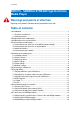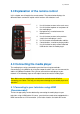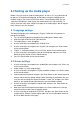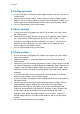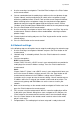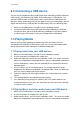manual
10 |
ENGLISH
6.0 Connecting a USB device
You can use the full potential of the media player when connecting a USB hard disk or
USB memory stick filled with (HD) media, to the media player’s USB 2.0 port. The
moment a USB hard disk or USB memory stick is connected, the media player will
detect this device automatically and you can begin to enjoy your media player. We will
explain how to connect a USB hard disk or USB memory stick in the following steps.
1. Make sure the media player is turned on and is completely started.
2. Connect the USB cable of your USB hard disk to the media player’s USB port.
Connect the other side of the USB cable to the USB port on the USB hard disk.
Or connect your USB memory stick to the USB port of the media player.
7.0 Playing Media
Now you have finished setting up the media player and (eventually) you have
connected a USB hard disk or USB memory stick, you can play the available media.
We will explain how to view and/or play the different media types.
7.1 Playing video from your USB devices
1. Make sure the media player is turned on and is completely started.
2. Use the arrow keys to navigate to the ‘Video’ icon.
3. Below the ‘Video’ icon you will see the notification ‘USB1’. This means the media
player has recognized the connected device. If you see a blue border around one
of these notifications, it means that the media player has selected this device as
playback device.
4. Press the ‘Enter’ key on the remote control. The available video files will be
displayed. If the video files are located in a separate folder, select this folder and
press the ‘Enter’ button on the remote control.
5. Select the video file you want to play and press the ‘Enter’ button on the remote
control.
6. The selected video file will automatically begin playing.
7. If the video file you are playing has subtitles, press the ‘Option’ button on the
remote control once. Then, press the second icon onscreen (three lines with dots
in front) to see the subtitles.
7.2 Playing Music and other audio from your USB device
1. Make sure the media player is turned on and is completely started.
2. Use the arrow keys to navigate to the ‘Music’ icon.
3. Below the icon ‘Music’, you will see the notification ‘USB1’. This means the media
player has recognized the connected device. If you see a blue border around one