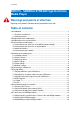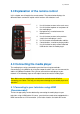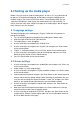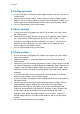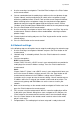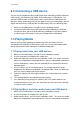manual
6 |
ENGLISH
connected to the media player using a DVI cable in combination with a DVI/HDMI
adapter plug. This cable can be sold separately).
1. Connect the HDMI cable to the HDMI output of the media player.
2. Connect the other side of the HDMI cable to an available HDMI input of your
television.
4.2 Connecting to your television using composite
1. Connect the yellow plug to the yellow cinch connection on the EM7075.
2. Now you can connect the yellow plug on the other side of the cable to the yellow
cinch connection on your television.
4.3 Audio Connections
There are different ways to enjoy the sound the EM7075 produces. You can connect
the red and white plugs of the ‘composite’ cable to your television or receiver to create
a ‘2.0’ audio-effect. If your television has HDMI audio support, you can make use of
the HDMI cable order to receive both image and sound on your television.
The optimal way to play sound is by using the media player’s SPDIF or optical output.
If your receiver is equipped with a optical (TOSLINK) input, then you can enjoy the
media player’s digital sound during movie and music play.
1. Connect the optical cable to the optical output of the media player.
2. Connect the other side of the optical cable to the corresponding input of your
Dolby Digital receiver.
4.4 Connecting to your network
The media player also has the capability to be connected to your network by using the
media player’s network connection. Doing so, you can retrieve media from your
network or your NAS (For example: The EM4071 or EM4072) and play these media
files through the media player on you television.
1. Connect a network cable to the media player’s network connection.
2. Connect the other side of the connection cable to a network connection of your
router, modem or switch.
In order to use the media player’s networking capabilities you have to setup the media
player for network usage. These steps can be found in chapter 5.6