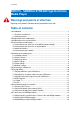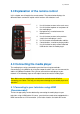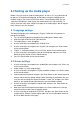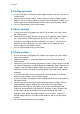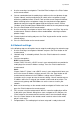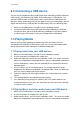manual
7 |
ENGLISH
5.0 Setting up the media player
Before using, you have to setup the media player. Of course, it is very convenient to
be able to use the preferred language, and be able to setup the media player for
network usage. If you have a HD television which is connected by HDMI, you can
setup the media player in order to play the media contents on high resolution. Of
course, there are many other settings to change on the media player. We will explain
these settings in the next chapters.
5.1 Language settings
The default language of the media player is English. Follow these instructions to
change the language.
1. Turn on the media player by plugging in the media player’s power cable.
2. Select the right HDMI source on your television.
3. The media player’s menu will appear.
4. Use the arrow keys to navigate to the ‘Settings’ icon.
5. Use the arrow keys to navigate to the ‘System‘ icon and press the ‘Enter’ button
on the remote control.
6. ‘English’ is selected by default. Press the ‘Enter’ button on the remote control.
7. Use the arrow keys to navigate to your desired language and press the ‘Enter’
button to confirm and to save the altered settings.
8. Press the ‘Back’ button on the remote control.
5.2 Screen settings
1. Use the arrow keys to navigate to the ‘Audio/Video’ icon and press the ‘Enter’ key
on the remote control.
2. Video Output’ is usually setup correctly.
3. Use the arrow keys to navigate to ‘Display resolution’ and press the ‘Enter’ button
on the remote control.
4. Select the desired resolution and press the ‘Enter’ button on the remote control to
confirm and to save the altered settings. When receiving the notification ‘Are you
sure you want to change the Display resolution?’ select ‘OK’ and press the ‘Enter’
button on the remote control to permanently save the altered resolution.
5. Use the arrow keys to navigate to ‘Aspect Ratio’ and press the ‘Enter’ button on
the remote control.
6. Now select the desired aspect ratio and press the ‘Enter’ button on the remote
control to confirm and to save the altered settings.
7. Use the arrow key to navigate to ‘NTSC/PAL’ and press the ‘Enter’ button on the
remote control. Select the correct region code: PAL for most European countries,
NTSC for North-America and Japan.