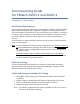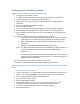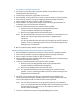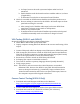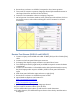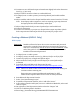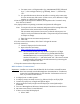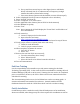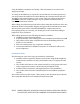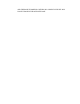User`s guide
VerifyingAudioandAdjustingLevels
AdjustingChapelAudioInputLevel(AVDH‐1Only)
1. In Chapel, turn on audio system
2. In Chapel, connect an audio source (e.g. iPhone, iPod) to an EJ-10/EJ-8
3. Connect EJ-10/EJ-8 to a Chapel microphone input
4. Adjust audio level at EJ-10/EJ-8 and in Chapel (at control pedestal) to
maximum
5. Return to cabinet with AVDH-1 installed
6. Turn on rack TV monitor
7. Tune rack TV monitor to primary language channel (usually channel 3)
8. Rotate AVDH-1 front panel Source selector switch to Camera position
9. Adjust rack TV monitor volume level to comfortable level and verify audio
from Chapel
10. Listen for audio distortion from rack TV monitor speaker
a. Increase (turn clockwise) Chapel input gain on rear panel of AVDH-1
until audio is at its loudest level (may require 20-30 full rotations)
b. Back off the gain (turn counterclockwise) until distortion (if any)
disappears
c. Reduce level slightly below the distortion level (if any)
Note: It is possible that the output level is insufficient to cause distortion, in
which case adjust output #5 potentiometer to slightly below
maximum
It is also possible that distortion may be coming from rack TV monitor
speaker. Test by adjusting speaker level lower while listening for the
disappearance of distortion
11. Turn rack TV monitor audio level all the way down
12. Listen for audio distortion from Chapel/Building audio system
AdjustingMeetinghouseCommunicator(Encoder)AudioOutputLevel(AVDH‐1
Only)
SetCommunicatorinputlevel:
1. Connect audio source to Chapel audio system (if not already connected, see
items 1-4 in “Adjusting AVDH-1 Chapel Audio Input Level” section above
2. Power on Meetinghouse Webcast Communicator
3. At main screen, select “Setup”
4. Select “Adjust input volume”
5. Use left and right arrow buttons to adjust input audio level to 7 or 8
bars/blocks so there are only one or two underscore indicators.
6. Press the center checkmark button to accept the setting
7. Encoder will restart