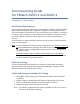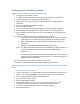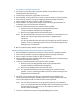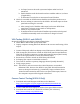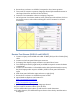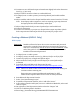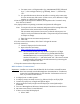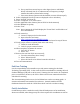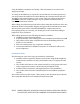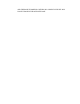User`s guide
13. Continue to turn AUX audio input volume down slightly below the distortion
level (e.g. 1/16
th
turn)
14. Adjust rack TV monitor volume to comfortable level
15. In Chapel, turn on audio system (at control pedestal) and enable satellite
audio.
16. Adjust satellite audio level at Chapel satellite audio control switch to 75-80%
Note: Some laptop audio outputs are too low requiring a pre-amp between
the laptop and the AVDH Auxiliary audio input
17. Adjust Chapel audio level (at control pedestal) to comfortable level
18. Listen for distortion
19. Connect test monitor or projector to Chapel video output at podium (check
both composite and VGA output if both are present) for proper video
CreatingaWebcast(AVDH‐1Only)
WithLaptop
Important: Installer will need to know the current username and password
required to create the laptop based test stream in this section as
well as for certification. See the section “Certify Installation” at the
end of this guide for information on how to acquire the current
installer username and password.
1. In Chapel, turn on audio system
2. In Chapel, connect an audio source (e.g. iPhone, iPod) to an EJ-10/EJ-8
3. Connect EJ-10/EJ-8 to a Chapel microphone input
4. Adjust audio level at EJ-10/EJ-8 and in Chapel (at control pedestal) to
maximum
5. Download and install Microsoft Expression Encoder:
http://www.microsoft.com/en-us/download/details.aspx?id=27870
Note: There is no need to enter a license key during Expression install, just
continue without entering one
Expression may require an additional installation for .NET
Framework if required .NET version is not currently installed
6. Start Microsoft Expression Encoder
7. Select “Live Broadcasting Project”
8. In middle of Expression window, select “Add a File Source”
9. A file explorer window will open, browse to a Windows Media file, select and
click on “Open”
10. On right side of the Expression window select the “Output” tab
11. Click on “Publishing Point” checkbox
12. Enter http://instream.lds.org/000000000055555-666666-00