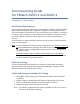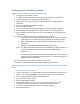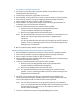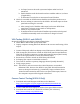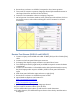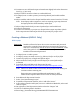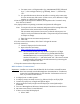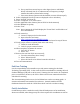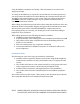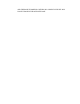User`s guide
b. Use up and down arrow keys to select digits (enter a valid Stake,
Ward, or Branch Unit ID. If unknown enter a temporary six digit
number that will be deleted after testing)
c. Press enter button (button with checkmark at center of button pad)
8. Select a displayed Unit ID (if none are displayed refer to #3 above)
9. Enter “999999” for Event ID
10. Select “Composite 1” for video source
11. Select applicable video format (choose NTSC for North America)
12. Select Medium for Quality
13. Select “Test”
Note: Once running the LCD will display the “Event Time” and IP address of
the Communicator
14. Verify stream by:
a. Connect a laptop to the local network
b. Open a browser and enter:
http://webcast.lds.org/XXXXXX-999999
Note: Replace the XXXXXX with the Unit ID selected in step #7 above
15. Verify proper stream reception (both audio and video)
a. Listen for audio distortion
b. Look for proper camera function
16. When complete, terminate the stream:
a. Press the “X” button
b. Select “Yes”
17. Remove the test Unit ID (if one was used):
a. From the main menu select “Setup”
b. Select “Delete Unit ID”
c. Select the Unit ID to be deleted created in #3 above
18. Turn off Communicator
End‐UserTraining
It is the responsibility of the installer to provide onsite training for the Stake
Technology Specialist (STS). In the event the STS is unavailable for training the local
Facilities Manager (FM) can act in his stead. Training does not need to be completed
prior to certification, however, the STS or FM is to have been contacted and a time
scheduled for training.
This Commissioning Guide is not to be left behind nor used as a training guide. It
contains information not intended for end-users. Instead, installers should
familiarize themselves with the “AVDH User Guide” and use it in their training.
CertifyInstallation
Certification provides a method to notify Church Headquarters of an installation,
what was installed, what changes may have been required for installation as well as