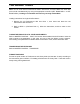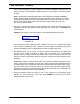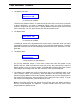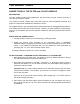Operating instructions
THE GUIDED TOURS
© 1985, 1986, 1987 E-mu Systems, Inc. Page 34
4. The display now asks:
V01 Piano A1*
Addl Voices? Y/N
* or Voice to be modified
There are two possible choices. To make this single Voice the Current Voice, press NO
to tell the Emulator II you want no additional Voices; when you select a processing
module, it will process only this Voice. To specify additional Voices as part of the Current
Voice, press YES. For now, press YES to see how this process works.
5. The display asks:
V01 Piano A1*
Entire Kybd? Y/N
* or Voice to be modified
To assign all Voices on the keyboard as the Current Voice, press YES; when you select
a processing module, it will affect all Voices on the keyboard simultaneously. To assign
additional Voices (but not the entire keyboard) as the Current Voice, press NO. For now,
press NO.
6. The display asks:
V01 Piano A1*
Play Addl Voice
* Voice numbers you just assigned
As you play additional Voices, a new Voice number and name will appear on the
display’s top line, while the bottom line says Play a Key. Play various keys; when the
display shows a Voice you want to modify, press ENTER to make it part of the Current
Voice. Before proceeding to the next step, choose a Voice and press ENTER.
7. The display now updates the Current Voice listing (top line) by displaying both of the
Voice numbers chosen for processing, while the bottom line says Play Addl Voice.
Continue playing additional Voices and pressing ENTER until you have assigned all of
the Voices that make up the Current Voice (for now, assign one more Voice). To finish
the Current Voice assignment, press ENTER once more.
Note: If you assign more than five Voices as the Current Voice, the display will list the
first five Voices assigned. An additional + symbol indicates there are more Voices
assigned than the display can list.