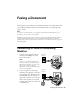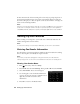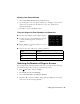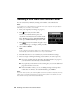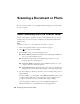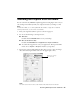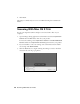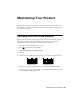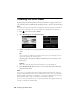User`s guide
24
Sending a Fax From the Control Panel
Sending a Fax From the Control Panel
You can send a fax by manually entering a fax number, as described below.
Note:
To set up and use a speed dial list or send a fax from your computer using the Epson
FAX Utility, see your online User’s Guide.
1. Place your original(s) for faxing (see page 11).
2. Press if necessary and select
Fax
.
To fax a two-sided document, place your
document in the Automatic Document Feeder.
Press x Menu and select
Fax Send Settings
.
Then press
2-Sided Scanning
and select
On
.
3. Press , then use the numeric keypad to enter
the fax number (up to 64 digits). Then press
OK
.
4. Select
Color
or
B&W
.
Note:
If the recipient’s fax machine prints only in black and white, your fax is
automatically sent in black and white even if you select Color.
5. Press
OK
, if desired, to see a summary of your fax transmission settings.
6. Press x to begin scanning and faxing your document. (To cancel, press
C
.)
■ If you are scanning with the Automatic Document Feeder (see page 11),
your document is automatically scanned and faxed.
■ If you placed your document on the scanner glass, you can scan additional
pages after the first one is sent.
■ If the fax number is busy, you see a redialing message and the product
redials after one minute. To redial immediately, press
Redial
.
Note:
If you turn off the product, the following data stored in the product’s temporary memory
will be lost: received faxes that haven’t yet been printed, faxes scheduled to be sent
later, and faxes being retransmitted automatically.