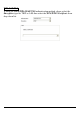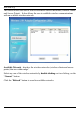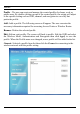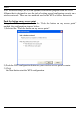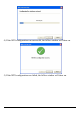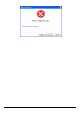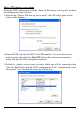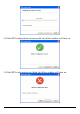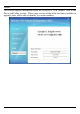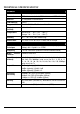Operating instructions
Enter a PIN into my access point
Using the WPS configuration with the “Enter a PIN into my access point” method,
the configuration steps as below:
1) Selected the “Enter a PIN into my access point”, the PIN will be show on the
button of the windows.
2) Enter the PIN code into the WPS “Clint PIN number” of you wireless access
point or router then click the Start PIN button, the wireless access point or
router will start the WPS configuration process.
3) Selected a wireless access point or router which one will be connecting then
click the Next button start the WPS configuration. If the “Automatically select
the network” was checked, the setup step will be skip.
15