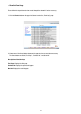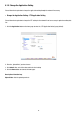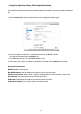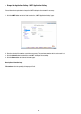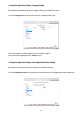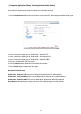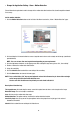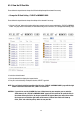Operating instructions
46
2. Click „Enable Record - UPLOAD Via FTP” to checkmark the attached box and activate the function.
3. Click „Enable Record - Save Into SD card” to checkmark the attached box and activate the function.
4. Click the
Submit button to submit the new setting of the recording.
5. Click the
Home button to return to the home page.
Description of function keys
Enable Record - Upload Via FTP: Activates or deactivates the recording to the FTP server.
Enable Record - Save Into SD Card: Activates or deactivates the recording to the SD card.
• Change the Application Setting - Record - Schedule
1. Click the Schedule button on the left side of the record to enter the „SCHEDULE” page.
2. Check/uncheck any/all of the first seven boxes set vertically in the upper half of the „Record-Schedule” page to
enable/disable the programmed recording function, and vary the setting of the targeted item while it is enabled.
3. Click the
Submit button to submit the new schedule setting.
4. Click the
Remove All Schedules button to clear out all the data of the schedule setting.
Description of function keys
Schedule: Check / uncheck the first seven boxes in a vertical row on the left to enable/disable the programmed
scheduled recording function if necessary. Vary any of the schedules of the recording setting if necessary
(please refer to the above description).
Chart: Schedule list
Submit: Click to submit the new setting to the Video Server.
Remove All Schedules: Click to clear out all the data of the schedule setting.
NOTE: Please make sure that the start and stop time you want to assign are not the same or the device won’t
start and stop recording according to the programmed schedule.