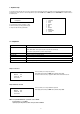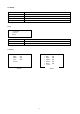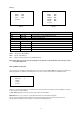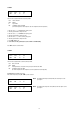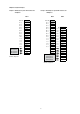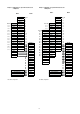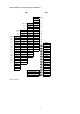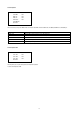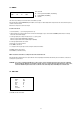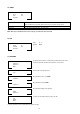Specifications
11
3. Keyboard Setup
To setup the keyboard controllers, the user needs to setup the network, passwords and perform special tasks such as Uploading and Downloading program-
med data from the dome cameras. To enter the Keyboard menu, press and hold CTRL and press MENU expressed as CTRL+MENU in the manual. You will see
the following menu.
3.1 Configuration
To scroll menu items, move the joystick up or down.
To enter the sub menu, push the joystick to the right.
To change the value, twist the joystick handle.
MAIN MENU
1. Configuration
2. Network
3. Camera
4. Time/Date
5. Alarm
6. LCD
7. Data Bank
8. Initialization
9. Hold time: 005s
Save and Exit
1. Key beep: ON ON: the KBD controller ’s internal speaker will sound when you press key.
2. key-lock: OFF OFF - Disable Auto Key-Lock function.
15Min, 30Min, 60Min - After elapsed setup time, keyboard locks automatically.
User needs the login password to operate the Keyboard again
3. S-Range: 32 Scan Range: 32, 254, 3999 –scan dome cameras up to setting number.
4. Chg User PW
Enters the change user password submenu.
5. Chg Admin PW Enters the change administrator password submenu.
6. Rescan dome
Rescan the connected dome cameras.
Save and exit Save the changed settings and return to the previous menu
Change User Password
MAIN MENU
1. Configuration
Current PW: XXXX
NEW PW: YYYY
Confirm PW: YYYY
Save and Exit
This screen allows you to change user password.
Enter 4 digits password and press ENTER. Factory Default setting is 1111.
The user is not allowed to setup or program the KBD controller and the Dome Camera.
Change Administrator Password
Current PW: XXXX
NEW PW: YYYY
Confirm PW: YYYY
Save and Exit
This screen allows you to change administrator password.
Enter 4 digits password and press ENTER. Factory Default setting is 9999.
NOTE: Factory default Administrator ’s password is
9 9 9 9 + ENTER .
User password is
1 1 1 1 + ENTER
If you forgot your own password, contact service personnel or distributor.