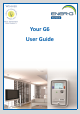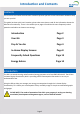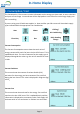User guide
Menu Navigaon
The G6 provides informaon about energy consumpon,
payments, current and historical usage. To access these
opon from the home screen press the orange buon marked
Menu > . This will bring up a new screen showing all the
available opons.
Press the orange buon marked Next> to highlight the
desired opon. To enter this menu press the blue buon
marked <select.
Once in your selected opon, navigate through the screens
using the orange buon marked Next> . This will cycle
through the available screens in the selected opon. To return
to the menu list press the blue buon marked <Menu.
The G6 will return back to the home screen if no buon is
pressed for 60 seconds, or by selecng opon ‘6. Home’ from
within the menu.
The In-Home Display funconality within the G6 has been designed for monitoring energy
consumpon and its associated costs in a user-friendly way. Using the In-Home Display can help you
to understand your energy usage by showing you how much energy is been used and when.
The G6 communicates with the connected meter (s), and uses the reading informaon to provide the
energy usage informaon within the In-Home display screens. The In-Home Display funconality will
show informaon relang to up to two meters. This is set by your housing associaon/ development
management agent.
This manual reects all the features available in the G6, however your display may not have all the
screens available.
In-Home Display
In-Home Display
Page 7
Page 8