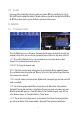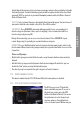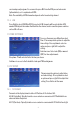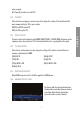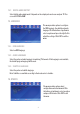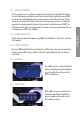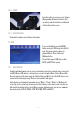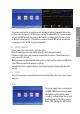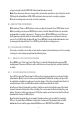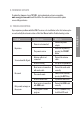User manual
48
or by pressing directly the PVR LIST button from the remote control.
Note: If you have more than one storage disks connected to your device, do not forget to set the
PVR target disk from Menu->USB->PVR configure before you start recording a program.
Different recording tasks can not be set at the same time.
8.1. ONE BUTTON RECORDING:
While watching TV, press REC button to start recording the channel. Press STOP button to exit.
While recording, you can press PAUSE key to start to start the timeshift feature to review the
program while recording is in progress. Then you can use REV or FWD key to select the recor-
ded segment you want to watch or review, while the recording process continues its normal
course. Press EXIT to hide the timeshift bar. Press INFO key to show detailed information, and
to show again the timeshift bar. Press STOP key to finish the recording process.
8.2. SCHEDULED RECORDING
You can also schedule a recording, or tune into the channel selected when you set. For recording
/ viewing of a desired program perform the following steps:
8.2.1. MANUAL RESERVATION RECORDING
Press MENU, go to "Time" and select "Adv Timer" to enter the Schedule mode and open PVR
booking menu. Then press OK key to add or edit the current recording task, and the red button
to delete.
8.2.2. EPG RESERVATION RECORDING
Press EPG to show the TV programs list. Choose the program you want to record and click the
yellow button (Book) to access to the event add window. Establish the settings and press OK
to confirm the scheduled recording and save the changes. Then the system will show the list of
scheduled events. Then use OK button and the red button to add,edit or delete.
In both cases (direct/scheduled recording), it will be created a file with the name of the tuned
channel, time and starting date of the recording. You can rename the file by clicking the green
button. To play recorded programs press LIST in the remote control and select the file with up/
down buttons, then press OK to play it.
Note: Recorded program files do not support changing values such as subtitles, languages,
EPG, etc. You must have a USB data storage device connected. The playback and recorded
multimedia files should be supported with USB devices in FAT/FAT32 and NTFS format.