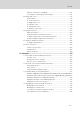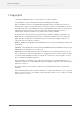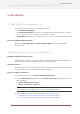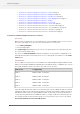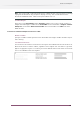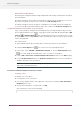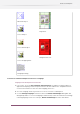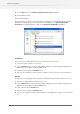System information
CB
A
Figure 1: Text in wireframe mode: Outline (A), Black Fill (B), and greeked
(C)
Show center selection handle
You can choose to show or hide the center point of your selection. Sometimes, it can be useful to
see the center point of your selection, for example to align the center of a number of objects. You
can use guides and position the center selection handle exactly on the guide.
Figure 2: Center selection handle (A) positioned on a guide (B)
Change mouse pointer over object
You can select to change the mouse pointer from to when you move it over an object. Thus you
will see when you can click an object to select it. For complex PDF documents which contain a
large number of objects, however, you may not wish to do this because of performance issues.
Move objects when dragging selection
If you select this option, you can select an object and immediately move it by dragging. If you don’t
select this option, you will have to hold down the CONTROL (CTRL) key (Windows) or Command (
) key (Macintosh) to move the selected object.
Hold down Alt key when dragging a selection area
You can choose what should happen when you hold down the Alt key and drag to select an object:
• Objects which overlap the bounding outline (the dotted rectangle also called marquee) of your
selection should be selected as well.
16
Enfocus PitStop Pro