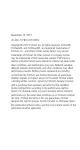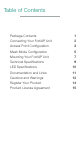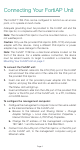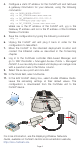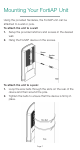User Manual
Page 3
The FortiAP unit is designed to require no configuration in most
networks. Zero Configuration mode works if the unit is directly
connected (or through the PoE injector) to the FortiGate or FortiWifi
performing the Wireless LAN Controller (WLC) functions, or on the
same layer-2 network and subnet as the FortiGate or FortiWifi unit.
If the FortiAP wireless controller’s IP address cannot be determined
using Zero Configuration mode, or if the network uses static IP
addresses, it can be configured to use a static IP address.
To enable the FortiAP using Zero Configuration:
1. After connecting the FortiAP unit as described in the previous
chapter, the unit goes through its boot procedure and requests
an IP address from the DHCP server.
2. If the IP address is retrieved successfully, the FortiAP enters
discovery mode to locate a FortiGate or FortiWifi wireless
controller. The discovery modes are:
• Broadcast
• Multicast
• DHCP option 138
3. Verify that the FortiAP has successfully connected to the
controller.
In the FortiGate Web-based Manager, go to WiFi Controller >
Managed Access Points > Managed FortiAP. A successfully
discovered unit displays an orange circle with a question mark.
4. Select the access point and click Edit.
5. In the State field, select Authorize.
6. In the AP Profile field, select Change, then select a profile from
the list and click OK.
The configuration is downloaded from the wireless controller to
the FortiAP and the WiFi LED lights up.
To enable the FortiAP with a static IP address:
1. Connect the unit and configure the management computer as
described in the “Connecting Your FortiAP Unit” chapter.
2. Telnet to IP address 192.168.1.2.
3. Type admin in the Name field, leave the Password field blank,
and press Enter.
Access Point Configuration