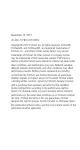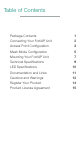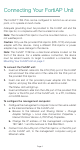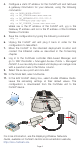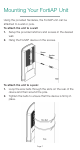User Manual
Mesh Mode Configuration
Page 5
The Mesh operation mode can be configured using either the
Web-based Manager, or the Command Line Interface (CLI).
Before starting, make note of the device’s MAC address and serial
number, then clearly mark the FortiAP unit to avoid confusion
during installation.
Mesh mode requires an upstream FortiAP or FotiWiFi device that
has mesh downlink enabled.
Mesh mode can only connect with the Mesh-Backhaul SSID from
a device. It cannot connect with the common SSID from a FortiAP,
FortiWiFi, or third party device.
Note: Mesh mode can only be used with a controller running
FortiOS v5.0 or later.
Using the Web-based Manager:
1. Connect the unit and configure the management computer as
described in the “Connecting Your FortiAP Unit” chapter.
2. Start a browser of your choice and browse to http://192.168.1.2.
3. Type admin in the Name field, leave the Password field blank,
and select Login.
4. Find the Uplink section on the System Information tab, set the
Operation Mode to Mesh, and setup the Mesh AP SSID and
Mesh AP Password.
The default SSID and password are fortinet.mesh.root.
It is recommended that you change both the default SSID and
password.
5. Optionally, select Ethernet Bridge to enable building to building
bridging.
6. Select Apply.
7. Disconnect the FortiAP device from the management computer.
8. Aim the front of the FortiAP unit towards the upstream mesh
node (usually another AP device) to complete the association.
Once the link is established, the Mesh signal intensity indicators
should change from flashing to red, yellow, or green. If red,
adjust the location of the unit and the direction it is facing until
the intensity indicators show yellow or green.
Using the CLI
1. Connect the unit and configure the management computer as
described in the “Connecting Your FortiAP Unit” chapter.