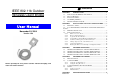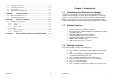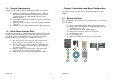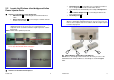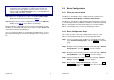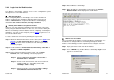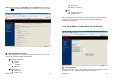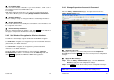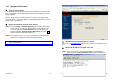- Outdoor Wireless Client Bridge User Manual
Version 1.02
10
2.4.3 Login into the Web Interface
The Wireless client bridge supports access to the configuration system
through the use of an HTTP Interface.
Web Configuration
Before configuring Wireless client bridge, user needs to know the IP
Address assigned to the unit. When shipped from the factory, the IP
Address 192.168.5.99 was assigned to the Wireless client bridge by
default. To start a web connection, use http://192.168.2.1
Identify the IP Address assigned to the unit
However, user may change the IP Address later and cannot connect the
unit by using the default IP Address. In this case, it is a must to identify the
Wireless client bridge current IP Address before configuring. To identify the
IP Address, user can use the serial port (refer to page 4
) to gain access of
the current network status.
To start a Serial Port connection by following the steps below.
Step 1 Attach the RS-232 null modem console cable (refer to page 4
and
page 6
) to the RS-232 Console Port on Wireless client bridge.
Connect the other end to a terminal or a PC running a terminal
emulation program.
Step 2 Set the terminal to 115200 baud rate, None Parity, 8 data bits, 1
Stop bit, and ANSI compatible.
Step 3 Run a terminal emulation program on PC, such as Hyper
Terminal, and set the following connection properties.
Step 3.1 Click the Start icon > Program > Accessories >
Communication > Terminal.
Step 3.2 Create a new connection file, and select a Com Port
<COM1, COM2, etc., depending on PC> with
115200bps / 8-bits / 1-stop.
Step 3.3 Click the properties icon in the Tool Bar > setting >
select Emulation terminal VT100 > ok.
Version 1.02
11
Step 4 Reboot Wireless client bridge.
Step 5 When the Wireless client bridge is powered up, the “Current
Network Status” will be displayed as shown below.
Web Access Procedures
Once you identify the IP Address assigned to Wireless client bridge, use
web browser to configure Wireless client bridge through the HTTP
Interface. The following procedure explains how to configure each item.
Step 1 Open your browser and enter the IP Address
Step 2 Press <ENTER> key and the Wireless client bridge Login screen
appears as shown below.