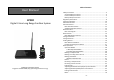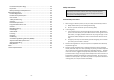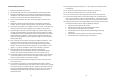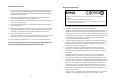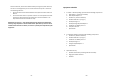Table of Contents User Manual EP902 Digital 2-Line Long Range Cordless System EnGenius Customer Service Singapore: 65-62271088, http://www.engeniustech.com.sg/ Safety Instructions ....................................................................................4 General Safety Instructions ...................................................................4 Product Safety Instructions ...................................................................5 Battery Safety Instructions .....................
Do Not Disturb (Silent Ring) ................................................................ 35 Key Guard ........................................................................................... 35 Battery Recharge and Replacement .................................................... 36 Advanced Operations .............................................................................. 37 Handset Registration ..........................................................................
Product Safety Instructions 13. Avoid using the product during a storm. There may be a risk of electric shock from lightning. 1. Read and understand all instructions. 14. Do not place the product where persons can step, trip, or fall on it. 2. Follow all warnings and instructions including those marked on the product. 15. Do not place conductive objects over or near the antenna. 3.
Battery Safety Instructions 1. Regulatory Information Use only manufacturer approved Li-ion rechargeable batteries and charger. Do not use other types of rechargeable batteries or non-rechargeable batteries. The batteries could short-circuit, and the battery enclosure may be damaged causing a hazardous condition. 2. Follow the charging instruction in this manual and instruction labels and markings in the handset and charger compartments. 3. Battery must be recycled or disposed of properly.
electronic devices, which can be determined by turning the system off and on, the user is encouraged to try to correct the interference by one or several of the following measures: a. We recommend at least 20 feet between the system and other electronic devices. b. Connect the base station to a power outlet on a circuit separate from that used by the device experiencing interference. Consult the dealer or an experienced electronic technician for help. Equipment Checklist 1.
Handset Illustration Handset Features Basic Handset Features Antenna 1. 4-line LCD (Liquid Crystal Display) a. The LCD display has LED (Light Emitting Diode) for backlighting. b. The 1st line of LCD consists of icons. c.
e 2. The last line displays the left and right soft keys. Ringer a. Rings to an incoming call and intercom call. b. Distinctive alert sounds indicating various events: (1) (2) (3) (4) Re: 3. 4. 5. 6. Single beep: successful key entry. Double beep: indicates power on/off. Triple beep: failed operation. Periodic 1-Long-2-Short beep (every 1 minute): low battery warning、out of range、call on hold No any beep for invalid key entry TALK/FLASH ( ) a. Places or answers a telephone or intercom call b.
available lines before making an outgoing call. 6. DND (Do Not Disturb, i.e., Silent Ring) 7. Call Logs a. Redial: Stores 10 phone numbers (up to 26 digits each) dialed most recently. Can perform last-number redial on all 10 numbers. b. Received & New Call Log: Total 50 entries (16-digit phone number, 16character names, and Date/Time stamp), needs Caller ID service from local telephone company. c. Phone numbers and names can be saved into phonebook while in display. 8. b-3.
b. c. d. e. name (up to16 characters) Alphabetically sorted display and search by letter. Dial from display. During the stand-by mode, you can enter the phone book by pressing scrolling key. Phone book transfer via air i. Transfer specific phonebook to one handset or all registered handsets ii. Transfer all phonebooks to one handset or all registered handsets 15. Key tone a. Four-level key tone volume selections (Off/Low/Medium/High). b. Four key tone type selections. 16. Call Timers a.
Allow changing the base PIN which requires entering the “Base Settings” (MENU-6-5). a. Using registered handset to change PIN from MENU-6-5. b. Default PIN is “0000”. c. When entering the Base Settings, PIN is required. Default is “0000”. 28. Auto Hang Up feature a. Using registered handset from MENU-6-6 to turn on/off the Auto hand up feature. b. If turning on the feature, the handset will automatically hang up the call when the far-end hangs up the call. c.
Base Illustration Base Features Base unit Diagram Basic Base Station Features 1. Antenna a. The antenna port has a normal thread connector; to remove antenna or cable, turn counterclockwise; to install, turn clockwise. Improper installation may damage the connector. b. When using an outdoor antenna, locate the antenna (not the base station itself) as high as possible for a clear transmission path. 2. LED a. Power (blue color): it indicates base station has power. b.
Charger Features Charger Illustration 1. DC In Connects to Charger AC Adaptor. 2. Handset Charging Slot a. Charge handset battery when handset is placed in cradle. b. Refer to the handset LCD for charging status DC In (1) Charging: battery status bar is running and the LCD screen showed: “Charging”.
Getting Started Base Station Installation There are three possible base station setups: Base station alone Base station plus telephone answering device Base station plus standard telephone Mounting Points For best performance, maintain at least a distance of 1 meter (about 3 feet) between the base station and other electronic devices (e.g., TV, computer, stereo, fax machine, answer machine, cordless phone, etc.) 1. Install base station antenna.
Handset and Charger Installation Basic Operations 1. Operation Modes Plug the transformer end of the Charger AC/DC adaptor into a standard AC electric power outlet, plug the other end into the “DC In” jack on the back of the Charger. 2. Install battery pack onto the handset. 3. Install handset antenna. 4. Place handset onto the charger slot. 5. Fully charge the battery for three hours before use. 6.
Making a Telephone Call 3. Menu Tree 1. Press number. , wait for dial tone, and then enter phone 2. Alternatively, you can enter phone number first then press 11 Press REDIAL or dial number REDIAL key. When using this method, you can use the CLEAR (Left) and DELETE (Right) soft keys to edit the number entered. “Delete” erases the last digit entered. “Clear” erases the entire line but remains in the dial-and send dialing. 3. Speed dial by access the entries in the phone book (Menu 2) a.
1. Press Group ID. 2. Press Re: the initiating handset press and hold the during the speaking or broadcasting. key followed by a two-digit handset ID or c. Release key to end the call. Notes: 1. 2. 3. key to end the broadcasting. 3. Broadcasting an individual handset a. Enter the Handset ID and then press and hold key. Intercom calls can be made regardless if the Base Station is present.
2. If the handset is on the charger cradle (ringer will be temporarily switched to “Ring” if it has been set to “Vibrate”), lift the handset and press conversation. key to start Re: You can turn on the “Any Key Talk” from MENU-5-2 Notes: 1. 2. You can press SILENT (Left) soft key if you choose to ignore the call. Unlike turning off the ringer (from the handset menu), the SILENT key operation is valid only for the current call.
Notes: 1. Handset LCD displays a call is being on hold. An alert tone (double beep) every 30 seconds will remind the handset that a call is being on hold. 2. If the operation (e.g., call transfer) after putting a call on-hold fails, the held call may be dropped. Mute 3. Once returning back to standby mode for 15 seconds, the keyguard will be automatically enabled. 4. Key Guard is in effect until unlocked. Battery Recharge and Replacement 1.
de-registration process. Upon successful deregistration, the handset display will show ”Please register”. Advanced Operations Handset Registration 1. If your handset(s) is purchased as part of a system, it has been pre-registered with the base station at the factory. 2. If Handset ID as “00,” that means it is a new handset or the ID has been erased. You need to register the handset with the base station. 3. Registration: a. Press MENU-7 to enter the registration mode b.
automatically. Notes: 1. The handset can change group affiliations at any time. 2. The base station is not responsible for group assignments. Consequently, it cannot de-subscribe a handset from a group. 3. When an intercom caller enters a group ID, all handsets subscribed to this group will ring. The first handset to answer will establish a link with the caller. Afterward, it is a one-to-one call, not a one-to-many call.
Call Park 1. While a telephone call is in progress, you can place call on hold and pick this phone line by another handset. 2. Press OPTION (Right) soft key, followed by the * key to put the call on hold. 3. Press OPTION (Right) soft key, followed by the 3 key or to select “Call Park” item to park this call on the base. 4. Any handset is going to make an outgoing call by pressing key screen will show two options: a. DELETE (Right) soft key to delete the last digit entered.
b. Press OPTION (Right) soft key to enter option menu. 5. Character Table: Key 1 2 3 4 5 6 7 8 9 0 * # Characters and Orders ‘+,.*()&1 ABC2 DEF3 GHI4 JKL5 M NO 6 PQRS7 TUV8 WXYZ9 0 Caps – when in character editing. *– when in number editing. Space & # – when in character editing # & P (Pause) – when in number editing 4. The entries are alphabetically sorted and stored as a list in an ascending order (A to Z) from the top of the list. 5.
ii. Start to receive phonebook, LCD shows “Get phonebook from Ext. # : xx”. iii. A beep emitted when receiving each phonebook. iv. When the phonebook receiving, 2-digit countdown on the LCD to indicate the phonebook numbers which are waiting for receiving. Re: The phonebook transfer through the wireless interface, it may partially miss transmission by interference. g. Press OPTION (Right) soft key to delete or edit the feature call you programmed into the system. h.
3. When viewing a call record, the number can be dialed, stored to the phonebook or deleted. View Call Log 1. To view the call log, press to enter the Call Log. or (1) Press SELECT right soft key, you can use “Multi-Base” setting allows expanding coverage or lining capacity. When adding 2nd, 3rd or 4th base station, using one of the handsets which registered to the 1st base station (i.e. the handset with ID 11), followed by below processes: 1.
CHANGE left soft key to set the Subscribe BS ON/OFF. Call Manager “Call Manager” feature allows four options: 1. The first option is ”Subscribe BS”. The handset can be set to receive incoming calls or make outgoing calls (2-way intercom, broadcast and transferred call are allowed). The option is selectable by base station 1 to base station 4. Re: “Subscribe BS ” item will be hidden if Multi-Base function is disabled.
or key to select line 1 or line 2. Press CHANGE (Left) soft key to change the dedication handset or group or all handsets. (4) Press SELECT (Left) soft key and enter Handset ID number or group ID. (5) Go to item (3) to set another line. To exit the setting by pressing BACK (Right) soft key or edited by pressing CHANGE (Left) soft key and followed by digit 1 , 2, 1 & 2 or 2 & 1 to select the line or line sequence for outgoing call. d Press 4 to “Off”.The hanset is disable to make any outgoing call.
b. Press OPTION (Right) soft key to delete or edit the Call Barring codes. . Up to 5 sets of Call Barring codes can be programmed. c. If wants to block all outgoing calls, enter “* * * * *” 5 “*” keys followed by, press SAVE (Left) soft key to save it, all outgoing calls will be restricted. Visual Message Waiting Indicator (VMWI) VMWI feature supported the FSK message which received from telephone line; It will activate a message icon of handset and flash the VOICE MESSAGE LED of base. Notes: 1.
Menu Operations 1. Press MENU right soft key to enter menu mode while the phone is in standby mode. Re: You can either press or , followed by SELECT left soft key to confirm the selected menu. Or Press the digit directly to confirm the selected menu. For example, press MENU right soft key followed by 4 and 1 to select the Ring Volume. 2. Press 1 to select KeyGuard (see Key Guard operation on page 34 ). 3. Press 2 to add, delete, edit, view and edit the phonebook (see Phonebook instruction on page 40 ).
(1) b. c. d. e. f. 6. Press or to turn on or off the dial prefix feature. Default = Off. (2) If “On” is selected, the handset is prompted to enter the prefix number, up to 14 digits can be entered. (3) Use Delete right soft key to edit prefix number. (4) Press SAVE left soft key to confirm the selection.
(1) Enter original (4 digits) of handset then press OK left soft key when 7 enter this menu. (2) Enter new password (4 digits) then press SAVE left soft key to confirm 8. Press 7 to register, de-register handset and set Multi-Base: see Handset Registration operation on Page 36, and Multi-base Setting on Page 47. 9. Press 8 to set Menu Display: new password. i. 7. Press 9 to set Headset Ring: See Headset Ring operation on Page 52.
Index D 2 De-registration, 36 Direct transfer, 38 DND, 15 Do Not Disturb (Silent Ring), 34 DTMF Duration, 18, 58 2-WAY INTERCOM, 13 3 3-Way Conferencing, 39 A Adjust Handset Microphone Gain, 52 Adjust Headset, 52 Adjusting Handset Receiver (Earpiece) Voice Volume, 33 Adjusting Handset Speakerphone Voice Volume, 33 Area Code, 19, 56 Auto Hang Up, 19, 58 E electric shock, 4, 5, 6 Emergency, 4 Equipment Checklist, 10 F Feature Call, 17, 44, 56 Flash, 13, 18, 44, 58, 64 B Baby Monitor, 20, 53, 56 Base Illu
Menu Display, 17, 18, 59 MENU mode, 27 Multi-Base Setting, 47 Multiple Base setting, 19 Multiple handsets registration, 14 Mute, 16, 34 Technical Specifications, 64 transformer, 25, 26 V Vibrator, 14 View Call Log, 46 Visual Message Waiting Indicator, 52 N W Name tagging with caller ID, 14 warning message, 24 O Outdoor Antenna, 10 Outgoing, 15, 48, 50 P Phone Settings, 17, 19, 20, 52, 53, 56, 59 Phonebook, 16, 40, 45, 55, 57 Placing a Call On Hold, 33 Power Outage, 5 Predefine line, 16 Product Safety I
Technical Specifications Electrical Specifications Frequency RF Output Power Channel Spacing Number of Channels Modulation TDD Frame Length Number of Slots/Frame Receiver Sensitivity Antenna Gain Antenna Connector Telephone Interface Channel Coding Transmission Data Rate Speech Coding User Data Rate Duplex Multiple Access Number of System ID Ring Signal Flash Time Power Source Charger Current Charge Time Regulation Compliance Operating Temperature Base Station 863-865 MHz Peak: 8 dBm Average: 5 dBm 150 kHz