User manual
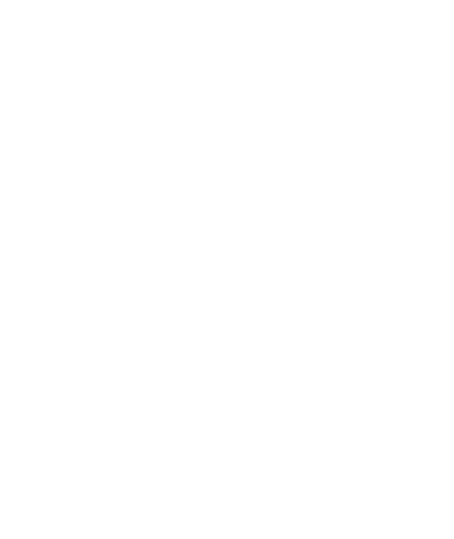
40
MMS messages are also known as “multimedia” or “picture”
messages and can contain text, picture, audio, and video files.
When you compose a message, the phone will automatically
convert a text message into a multimedia message as soon as
you add a subject or an attachment, or if you address the
message using an email address rather than a phone number.
View the message from the message list
Select a message thread in the list to open it for reading.
When open, the individual messages appear stacked on the
screen, much like with instant messaging conversations (or
chats).
Save message as draft
While composing, press BACK, your message automatically
saves as a draft.
Text and multimedia message settings
To set text and multimedia message preferences, from the
message list, press MENU and select „Settings‟. You can set
the following from this screen:
1. Notification settings
You can receive a notification each time you receive a new
message.
Select „Notifications‟ check box to receive a notification in the
status bar when a new message arrives. If you want your
phone to ring when a new message arrives, select that check
box as well. Select Ring tone to open the ring tone menu and
select a ring tone specific to new text and multimedia message
notifications. Note that when you check a ring tone, it plays
briefly.










